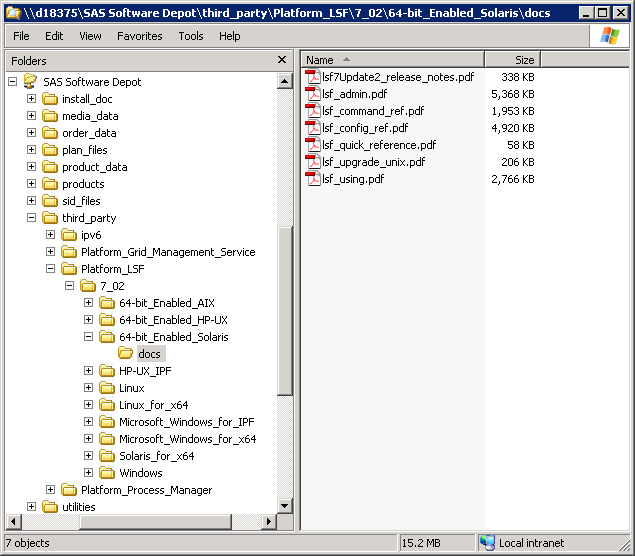Installing Third-Party Software
Overview of Installing Third-Party Software
In the pre-installation
checklists that accompany your SAS 9.3 order, you are instructed to
install required third-party software. The checklists point you to
supplemental instructions for other third-party software. If your
order contains alternate or supplemental instructions for certain
products, these products are listed in product readme files found
in your SAS Software Depot under
install_doc/order-number/ReadmeFiles.
Install Third-Party Products Using the Software Web Site
Note: Some third-party software
ships with your SAS order. For more information, see Install Third-Party Products Using the SAS Software Depot. If you are installing Platform Process Manager, Platform
LSF, or Platform Grid Management Service, you must use the installation
instructions and installation programs provided in your SAS order.
For more information, see Installing Platform Suite for SAS in SAS Intelligence Platform: Installation and Configuration Guide.
-
Go to the Third-Party Software site at http://support.sas.com/resources/thirdpartysupport/index.html.
-
For most installations, you can use the instructions provided by the vendor. For products that are more complex to install (such as the Web application servers) the Third-Party Software site contains links to brief installations instructions. These instructions are not meant to replace the vendor documentation. However, they will enable you to create a simple configuration that will work well with your SAS software.
Install Third-Party Products Using the SAS Software Depot
In the pre-installation
checklists that accompany your SAS 9.3 order, you are instructed to
install required third-party software. The checklists point you to
supplemental instructions for other third-party software. If your
order contains alternate or supplemental instructions for certain
products, these products are listed in product readme files found
in your SAS Software Depot under:
install_doc/order-number/ReadmeFiles.
Some third-party products are shipped
with SAS 9.3. Such products’ installation files and documentation
are located in the SAS Software Depot under the
third_party directory.
Platform Suite for SAS
is an example of one third-party application that you install in this
way. To determine whether any of your third-party software is distributed
with your order, refer to your SAS Software Summary that
resides in your SAS Software Depot in your order_number directory
under
install_doc. For example:
Note: The
recommendation is that you migrate the scheduling server and SAS sequentially
and not try to migrate both SAS and Platform Process Manager in one
step. For same-machine migrations, the recommendation for migrating
Platform Process Manager installations is that you first move to version
7 on your current version of SAS before migrating to SAS 9.3. For
new-machine migrations, the recommendation is that you install the
latest version of Platform Process Manager on the new machine before
migrating to SAS 9.3.
Moving Platform Suite for SAS Custom Calendars
If
you install a version of Platform Suite for SAS on a different machine
than the previous version was installed on, you must manually copy
the Process Manager calendar metadata to the new location. The new
machine must have access to the calendar files on the old machine
(such as through FTP, SCP, or shared network storage).
-
For more information, see Installing Platform Suite for SAS in SAS Intelligence Platform: Installation and Configuration Guide.