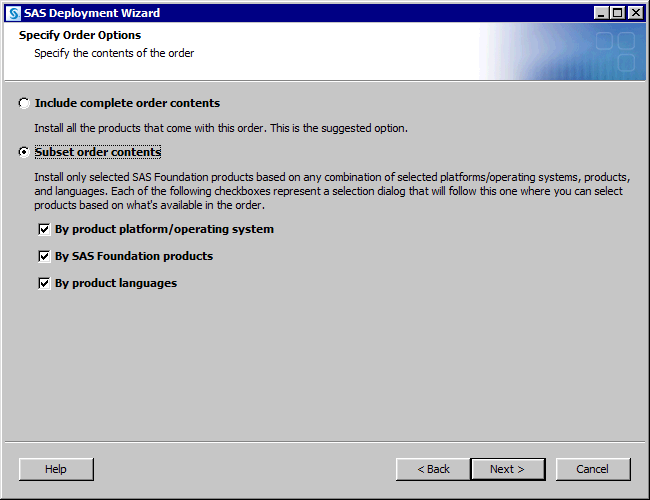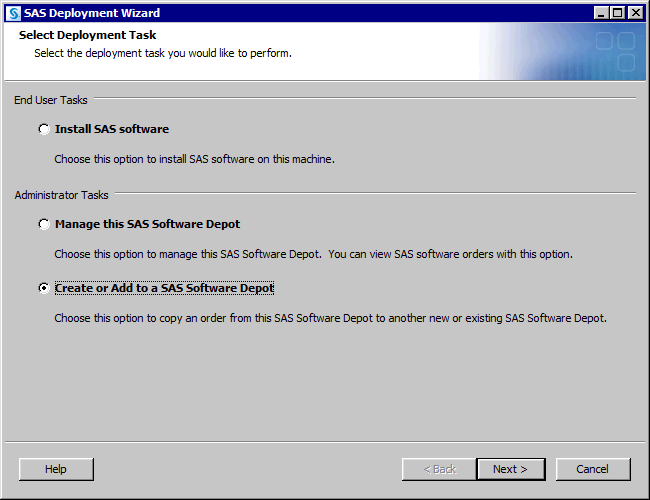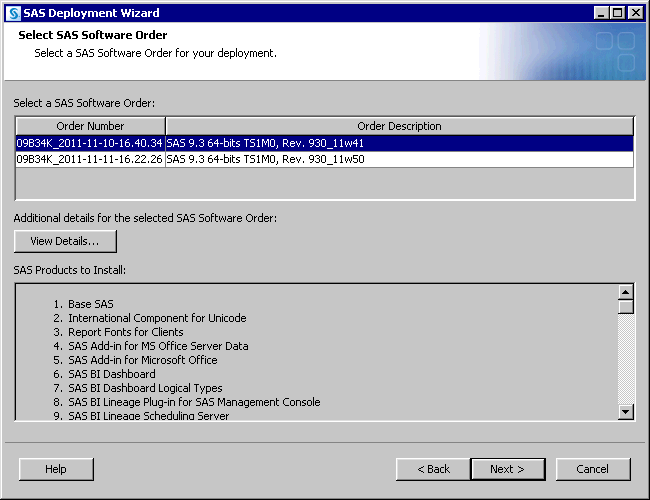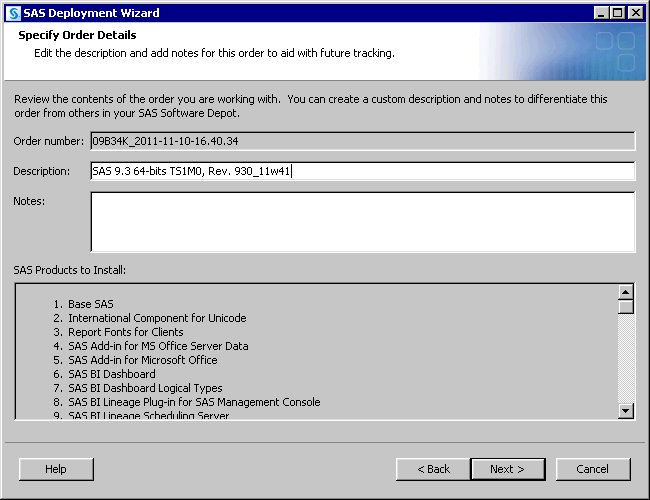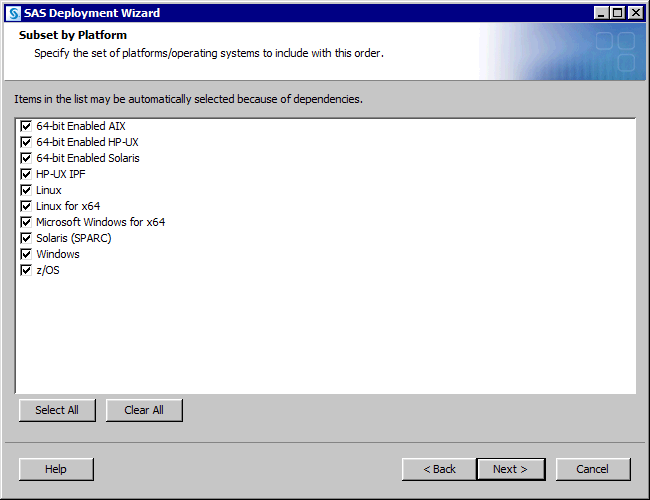Subsetting SAS Software Orders
Overview of Subsetting SAS Software Orders
The deployment wizard
also enables you to create a listing of the contents for subsetted
orders. For more information, see List Contents of Subsetted Orders.
Subset a SAS Software Order
You can break up or
subset your SAS software order according to operating system, language,
or SAS Foundation. Subsetting your order makes it easier to distribute
and conserves disk space.
-
Log on to the depot machine as a SAS Software Depot administrator or a user with depot Read, Write, and Execute privileges.Note: Consider designating one or a few users to serve as SAS Software Depot administrators. Persons needing to deploy SAS software or to apply future SAS software maintenance require depot Read and Execute privileges. Depot administration tasks such as initially creating the depot, storing SAS installation data files, and updating order details require depot Write privileges.
-
We strongly recommend that you update the description for your order and include any notes about your order that might help you distinguish it from any other SAS orders. The SAS Deployment Wizard will display this order information during the SAS installation. Adding a description is the only way to identify what is in your order subset, aside from running the deployment wizard.
List Contents of Subsetted Orders
It is helpful to know
exactly which SAS products are contained in an order that has been
subsetted. The SAS Deployment Wizard provides a method to enable you
to create a listing of all SAS products contained in an order. You
generate this listing by using a command line switch when you invoke
the wizard:
Date: 2011 Dec 12 10:02:56 Depot: /nfs/mymachine/vol/vol7/sas_software_depot Order: 099SPS + Base SAS [base__93ts1m0__mvs__ne__sp0__1] + Base SAS [base__93ts1m0__mvs__w0__sp0__1] + Base SAS Help and Documentation [basedoc__93110__prt__xx__sp0__1] + Base SAS JAR Files [basejars__93110__prt__xx__sp0__1] <...> Order: 099SQ2_2011-12-01-12.27.01 + Advanced Analytics Common Components [aacomp__93110__wx6__en__sp0__1] + DATA Step to DS2 Translator [accelmva__93160__wx6__en__sp0__1] + Microsoft Office Access Database Engine 2010 [ace__93112__prt__xx__sp0__1] - SAS/GRAPH ActiveX Control [activexgraph__93230__win__de__sp0__1] + SAS/GRAPH ActiveX Control [activexgraph__93230__win__en__sp0__1] - SAS/GRAPH ActiveX Control [activexgraph__93230__win__es__sp0__1]
For more information,
see the SAS Deployment Wizard and SAS Deployment Manager
User's Guide available at: http://support.sas.com/documentation/installcenter/en/ikdeploywizug/64204/PDF/default/user.pdf.
Copyright © SAS Institute Inc. All rights reserved.