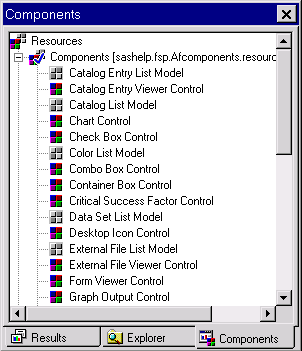Components Window
The Components window
enables you to view and select components that you can add to a frame
at build time. There are a number of ways to add a component to a
frame. For example, you can select the component from the Components
window, and then drag the component and drop it onto a frame. You
can also double-click a component in the Components window to make
that component appear on a frame.
By default, the Components
window appears when you open a FRAME entry (although you can prevent
this by editing the  Component Window to open the Components window.
Component Window to open the Components window.
AutoOpen property
for the Components window in the SAS Registry). You can also click
the Components window icon on the toolbar or select View