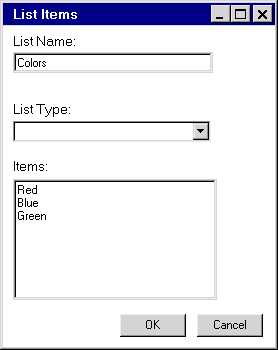Working with Frames
Opening an Existing FRAME Entry or Creating a New FRAME Entry
Frames provide the user
interface to SAS/AF applications.
Frames are stored in a SAS catalog entry of type FRAME. A frame is
also an instantiation of the Frame class or one of its subclasses.
The SAS/AF
To open an existing
frame or to create a new one, enter
build libref.catalog.framename.frame,
where framename is the name
of the FRAME entry.
Frame Types
You can create two types
of frames: standard or dialog. Standard frames define an application's
primary window or windows. Primary windows enable you to access secondary
windows that are needed to enter, edit, collect, or display information.
For example, a primary window of a word processor might include all
the menus or buttons used to access the commands or other windows
that are associated with the program.
The following application
main menu is an example of a typical frame that was created using SAS/AF
Example of a Standard Frame
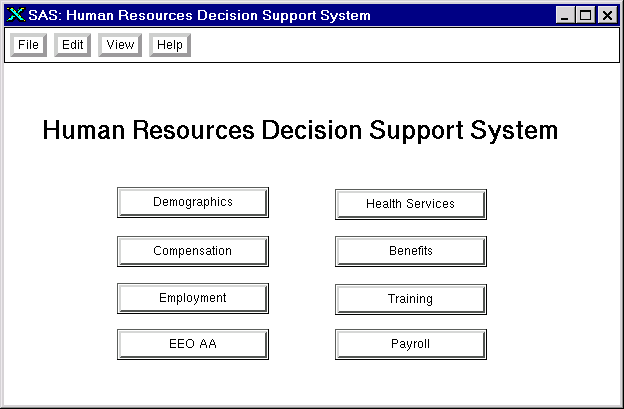
A dialog frame is used
to create secondary windows such as the dialog boxes, palette windows,
and message boxes that are accessed from a primary window. Secondary
windows are useful for specifying parameters or options, for displaying
error or information messages, and for providing a place to collect
user input. Dialog frames cannot be resized by users.
In your SCL programs,
you can use the DIALOG function to open a frame as a modal window.
For more information, see Calling Dialog Boxes from an Application.
Frame Usage Tips
Specifying the Frame SCL Entry
Frame SCL entries provide
the SCL source code to control a frame. The name of the SCL entry
that controls a FRAME entry is assigned through the frame's
SCLEntry attribute. By default, the SCLEntry attribute identifies the frame's SCL source
as *.SCL, where the asterisk (*) represents the name of the FRAME
entry.
For more information
about frame SCL, see Adding SAS Component Language Programs to Frames.
Compiling Frames
If your frame has an
associated frame SCL entry, you must compile the frame in order to
associate the frame SCL with your frame.
To compile a frame (and
its frame SCL entry), select Build Compile from the Frame entry's Build window.
Compile from the Frame entry's Build window.
For more information
about compiling frames, see Compiling and Testing Applications.