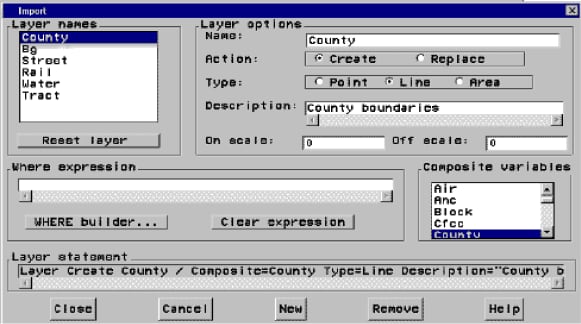Defining Layers in Imported Data
In addition to identifying
the default composites, a preliminary step of the import is to identify
all of the layers that will be created by the import. Each layer represents
a set of features on the map and how those features will be displayed.
With the exception of the TIGER and DYNAMAP import types, which have
a standard set of predefined layer definitions, the layer definitions
are based on attributes that are found in the input data. The layers
are actually created during the import. However, you can review the
default layer definitions before the import takes place, and you can
modify them if you choose.
Before clicking the Import button, you must fill out the INPUT and OUTPUT panes on the GIS
Spatial Data Importing window. Then you can click the Modify Layers button, which opens the Modify
Layers window as shown in the following display.
When the window is first
displayed, the first layer in the Layer Names list is selected and
its definition is displayed in the window. This list contains all
of the layers that will be created for the import. To review a layer,
select its name in the Layer Names list. All of the information in
the window will be updated for the selected layer. You can now modify
any of the fields. Unlike the Import window
for modifying composites, all the fields in the window, except the Layer Statement field, are immediately editable, and
none are hidden. The following table describes each of the fields
and their uses.
The command buttons
are used to perform window-wide functions. The Close button closes the window and saves all changes that you made. The Cancel button closes the window and cancels all changes
that you made. The New button allows a new
layer to be defined. The Remove button removes
the currently selected layer. The Help button
accesses the Help system.
After importing, you
can use the GIS procedure to create additional composites and define
new layers. For details, see The GIS Procedure.