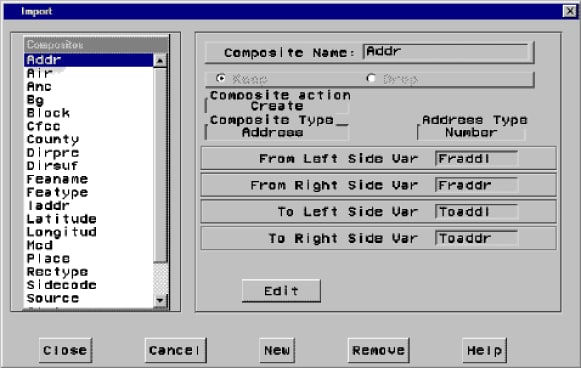Defining Composites in Imported Data
As a preliminary step
to actually importing your data, the import process identifies all
composites that will be created by the import. A composite defines
the role that a variable (or variables) plays in the spatial data,
and how it should be used to represent features on the map. With the
exception of the TIGER and DYNAMAP import types, which have a standard
set of predefined composites, the composites are based on attributes
that are found in the input data. The composites are actually created
during the import. However, you have the opportunity to review the
default composites before the import takes place, and you can modify
them if you choose.
Once you have filled
out the INPUT and OUTPUT panes on the GIS Spatial Data Importing window, you can click Modify Composites (before you click Import). This action
will open the Import window as shown in the
following display.
When the window is first
displayed, only the Composites list is shown. This list contains all
of the composites that will be created for the import, in addition
to composites that are found in maps that are being appended to. To
review a composite, click its name in the Composites list. The other
fields in the window are then displayed. The values in these fields
are used to define the composite.
To modify the definition
of the selected composite, click Edit and
all the fields will become editable. When you are finished editing,
click Save if you want to save your changes
or Cancel if you do not want to save the
changes.
Import Window Elements for Modifying Composites
The command buttons
are used to perform window-wide functions. The Close button closes the window and saves all changes that you made. The Cancel button closes the window and cancels all changes
that you made. The New button enables you
to define a new composite. The Remove button
removes the currently selected composite. The Help button accesses the Help system.