| Customizing Your Session |
Change Viewer Settings
To change the window layout, open data files automatically in edit mode, display candidate variables in alphabetical order, and create HTML files of your results, follow these steps:
- To change the window layout to make long node names easier to read, select Tools
 Viewer Settings ... Move the slider to the right so that the project tree is displayed in a wider window.
Viewer Settings ... Move the slider to the right so that the project tree is displayed in a wider window.
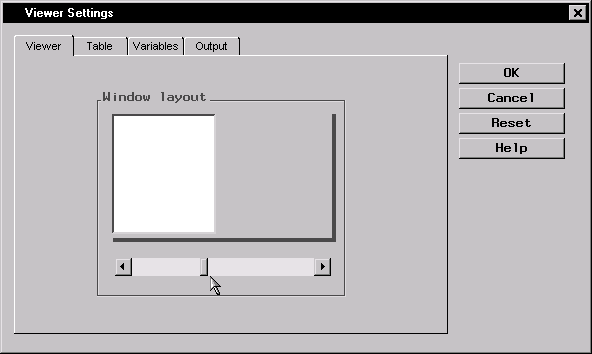
Figure 4.14: Wider Project Tree Window Setting
- To automatically open data files in edit mode, select the Table tab, and select Edit under the Open data files for heading.
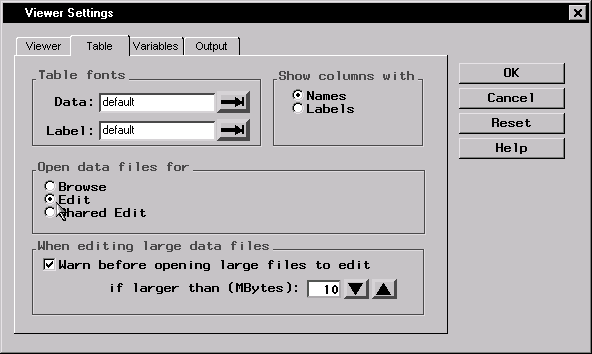
Figure 4.15: Open Data Files for Edit
- To display the candidate variables in alphabetical order in a task dialog, select the Variables tab and select Alphabetical order under the Sort candidate variables by heading.
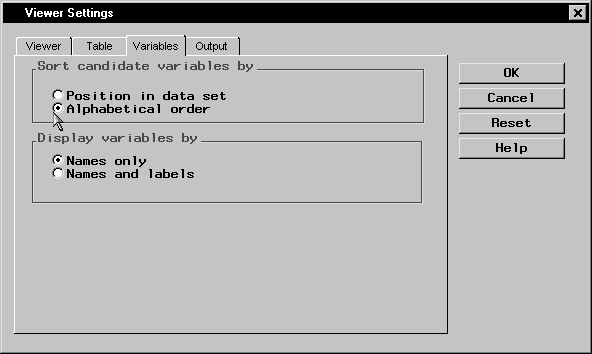
Figure 4.16: Sort Candidate Variables by Alphabetical Order
- To automatically create HTML files of your results, select the Output tab and select Create HTML file of results under the HTML files heading.
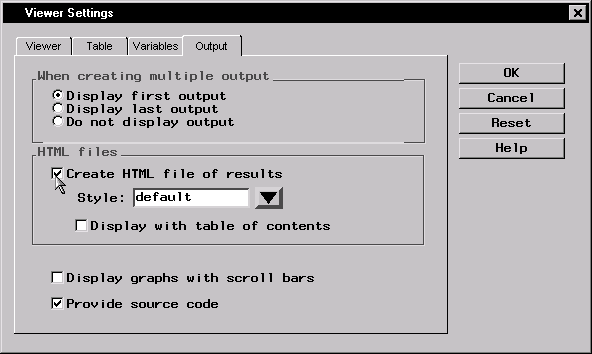
Figure 4.17: Create HTML File of Results
- Click OK to save your viewer settings.
When you run an analysis, the HTML results are displayed as a separate node in the project tree.
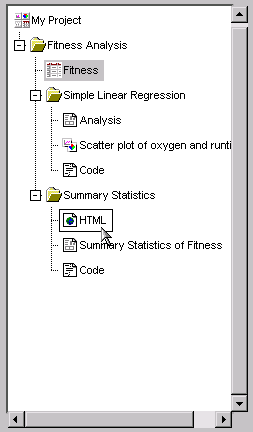
Figure 4.18: HTML Results Node
If you double-click on the HTML results, they are displayed in your HTML browser.
Copyright © 2007 by SAS Institute Inc., Cary, NC, USA. All rights reserved.