| Overview of ADX |
Starting ADX
To access ADX,
first access the SAS System from
your desktop. Then select
Solutions ![]() Analysis
Analysis ![]() Design of
Experiments from the main menu in the
SAS windowing environment.
Design of
Experiments from the main menu in the
SAS windowing environment.
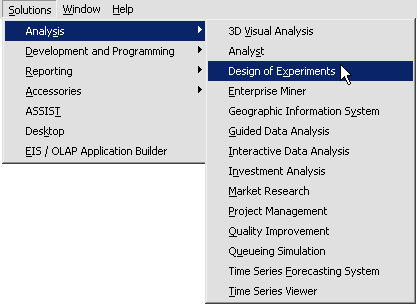
|
Initial ADX Call
If this is the first time ADX is called, you will see the following Message dialog box.
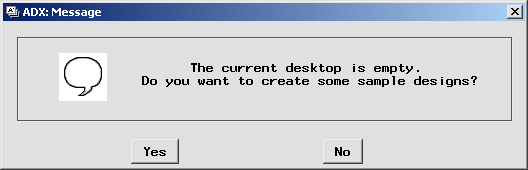
|
Follow these steps:
- Click Yes. In the next window you select the sample designs to put on the ADX desktop.
- To create the designs used in this book, click ADX Book V9 Examples.
Hold down the SHIFT key and select all the designs.
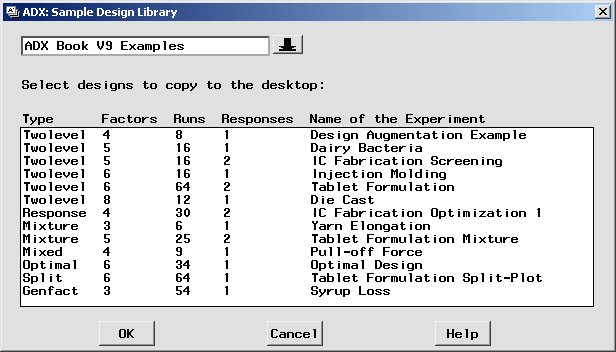
- Click OK. Once ADX creates the sample designs, it puts them into the ADXPARM folder.
Adding Sample Designs to the Desktop Folder
If you are accessing ADX subsequent to an initial call, you want to add the sample designs to the current folder. (Your folder of sample designs might have different designs, depending on which sample designs were selected during the initial ADX call.)To add sample designs to the current folder, follow these steps:
- Select Help
 Sample Designs from the ADX desktop.
Sample Designs from the ADX desktop.
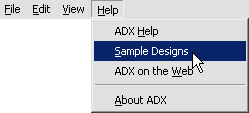
- ADX instructs you to select the designs you want to copy.
- Click ADX Book V9 Examples.
- Select all the designs (hold down the SHIFT or CTRL key and click to select multiple designs).
Copyright © 2008 by SAS Institute Inc., Cary, NC, USA. All rights reserved.