| Special Topics |
Creating a Design with a SAS Program
If you have a strong background in design of experiments and need to create a completely customized design with a SAS program, you can follow these steps:
- From the main design window, click Select Design to open the Two-Level Design Specifications window.
- Select the number of factors you want. For example, type 5 in the text field beside Number of factors.
- Click on a design that most closely fits your needs in the list box of designs. For example, choose a 1/4 Fraction design.
- Select Create
 User Design
User Design from SAS program.
from SAS program.
- A program editor will appear with the SAS program that creates the design selected in the Two-Level Design Specifications window. Some guidelines for creating the design are listed in comments in the program.
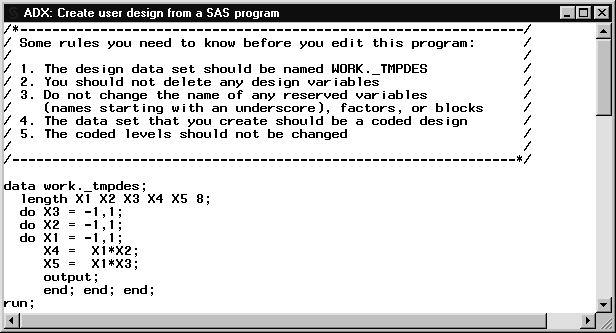
- Modify the program to suit your needs. For example, you can modify the confounding rules used to create the design. Note that you can use the FACTEX or OPTEX procedure instead of a DATA step, as long as you follow the guidelines.
- Press the F3 key or click the Submit button
 to create the design.
to create the design.
- ADX will return to the Two-Level Design Specifications window. A new line with the design type User Design will be added to the design list and will be selected automatically.
- Close the window and click Yes to create the custom design.
This approach is recommended only if the standard designs available in ADX do not fit the circumstances. If you want to create ![]() - or
- or ![]() -optimal designs, see Chapter 8 for information about the ADX optimal design interface.
-optimal designs, see Chapter 8 for information about the ADX optimal design interface.
Copyright © 2008 by SAS Institute Inc., Cary, NC, USA. All rights reserved.