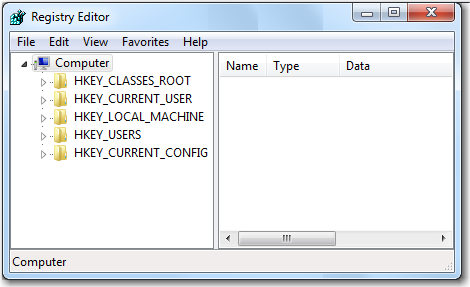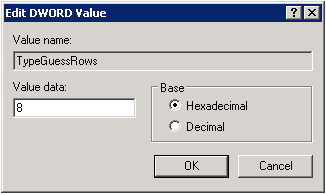Microsoft Excel Workbook Files
Microsoft Excel Files Essentials
Excel Numeric Data and Time Values
SAS Import and Export Utilities Support for Excel Files
Overview
Import and Export Microsoft Excel Files Using the LIBNAME Statement
- DBDSOPTS= valid data set options for the SAS Excel LIBNAME engine
-
enables data set options for the LIBNAME engine such as READBUFF, INSERTBUFF, DBTYPE, DROP, FIRSTOBS, and OBS. These options are for advanced users who are familiar with the PC Files LIBNAME engine.Notes:To improve performance for reading data, set the READBUFF= option to 25 or higher.
Enclose the options in single or double quotation marks as shown in the examples.
If the option string that you specify contains single quotations marks, use double quotation marks around it in your statement.
See:Overview of Data Set Options and Data Set Options for PCFILES on Linux, UNIX, and Microsoft Windows for additional information.Example:DBDSOPTS ExamplesDBDSOPTS= 'FIRSTOBS=10 READBUFF=25';
DBDSOPTS= "DBTYPE=(BilledTo='CHAR(8)')";
- DBSASLABEL= COMPAT | NONE | YES | NO
-
specifies the data source for column names.COMPAT specifies that the data source column headings are saved as the corresponding SAS label names.NONE specifies that the data source column headings are not saved as SAS label names. The SAS label names are then left as blanks.Restrictions:Due to Microsoft Jet engine and Microsoft ACE engine limitations, no more than 64 characters of column names are written to SAS variable labels.
Due to Microsoft Jet engine and Microsoft ACE engine limitations, using MIXED=YES could result in improper text variable lengths.
- GETNAMES= YES | NO
-
specifies whether the IMPORT procedure is to generate SAS variable names from the data values in the first row of the import file.If data in the first row of the input file contains special characters for a SAS variable name (such as a blank), SAS converts the character to an underscore.YES specifies that the IMPORT procedure generate SAS variable names from the data values in the first row of the imported Excel file.Default:YESRestrictions:Valid only for Windows.
Valid only for the IMPORT procedure.
Supported only when DBMS=EXCEL.
When SAS reads the data value in the first row of the input file, SAS checks for invalid SAS name characters (such as a blank). Invalid characters are converted to an underscore. For example, the data value Occupancy Code becomes the SAS variable name
Occupancy_Code.
- MIXED= YES | NO
-
assigns a SAS character type for the column and converts all numeric data values to character data values when mixed data types are found.Note: Due to a limitation in the Microsoft ACE engine and the Microsoft Jet Excel engine, using MIXED=YES could result in improper text variable lengths.NO assigns numeric or character type for the column, depending on the majority of the type data that is found.Note: Numeric data in a character column and character data in a numeric column are imported as missing values.Default: NORestriction: Supported only when DBMS=EXCEL.Interaction:The ‘TypeGuessRows’ entry in your registry settings can affect the behavior of the MIXED= option. The options are located in a key of the Microsoft Windows registry.
- NEWFILE= YES | NO
-
when exporting a SAS data set to an existing Excel file, specifies whether to delete the Excel file, and load the data to a sheet in a new Excel file.YES specifies that the EXPORT procedure deletes the specified Excel file, if it exists. Loads the SAS data set to a sheet in a new Excel file.NO specifies that the EXPORT procedure loads the SAS data set to a sheet and appends it to the existing Excel file. If the specified Excel file does not exist, an Excel file is created, and the SAS data set is loaded.Restriction: Available only when DBMS=EXCEL.
- PORT= port-number
-
specifies the number of the port that is listening on the PC Files Server. The valid value is between 1 and 65535. This port or service name displays on the PC Files Server display when the application is started in server mode.Alias:PORT_NUMBERDefault: 9621Restrictions: Available only for the client/server model.
The PORT= statement option and the SERVICE= statement option should not be used in the same procedure.
- RANGE= range-name | absolute-range
-
subsets a spreadsheet by identifying the rectangular set of cells to import. The range- name is a user-defined spreadsheet name that represents a range of cells within the spreadsheet in the Excel file. The range-name is not case sensitive and does not allow any special character (except an underscore). The range-name is identified by the top left cell that begins the range and the bottom right cell that ends the range within the Excel worksheet file. The beginning and ending cells are separated by two periods. For example, the range address C9..F12 indicates a cell range that begins at Cell C9, ends at Cell F12, and includes all cells in between. You must define range-name with a workbook scope so that the name is visible to SAS.You can use the DATASETS procedure to list the data set names, that are mapped to the range-names. If the displayed range-name contains single quotes, keep the single quotes as part of the range-name to access the sheet.An absolute range identifies the top left cell that begins the range and the bottom right cell that ends the range.Restriction: Supported only for the IMPORT procedure.
- SCANTEXT= YES | NO
-
specifies whether to scan the column to determine the length of the text data for each data source column. This option applies only to character data type columns.YES scans the length of text data for a data source column and uses the length of the longest string of data that it finds as the SAS variable width. If the maximum length that it finds is greater than the value in the TEXTSIZE = option, the smaller value in TEXTSIZE = option is applied as the SAS variable width.NO does not scan the length of text data for a data source column. The column length returned from the Microsoft Ace or Microsoft Jet engine is used as the SAS variable width. If the returned column width is greater than what is specified in the TEXTSIZE option, the smaller value specified in the TEXTSIZE= option is applied as the SAS variable width.Note: So that the SCANTEXT= YES option works correctly, it is strongly recommended that you change TypeGuessRows to 0 in the Microsoft Windows registry. This ensures that all rows in the specified range are scanned. For registry values, see Registry Key for TypeGuessRow Based on Office Version or Engine.Note: To correct truncated text data for DBCS users (including Chinese, Japanese, and Korean), you can set the environment variable DBE_DBCS to YES. This doubles the scanned text data length and therefore corrects the problem of truncated text data. To set the DBE_DBCS environment variable, submit this statement:
Options set=DBE_DBCS YES;Note: These TypeGuessRows and ImportMixedTypes registry settings could affect the behavior of the SCANTEXT= option. Refer to the Type Guessrows and Mixed Type Data table for additional information.Alias: SCAN_TEXT | SCANMEMO
- SCANTIME=YES | NO
-
specifies whether to scan the time data while importing data from a time column from the Microsoft Excel workbook.
- SERVER= PC-Files- Server-name
-
specifies the name of the PC Files Server, where PC-Files-Server-name can be either the computer name or the associated IP address. You must bring up the listener on the PC Files Server before you can establish a connection. You can configure the service name, port number, maximum number of concurrent connections allowed, and data encryption on your PC Files Server.Alias: SERVER_NAMERestriction: Available only for client/server model.Note: You can omit this option if you are running SAS and the PC Files Server on the same machine. Omitting this option under this condition causes the PC Files Server to start automatically in the background.
- SERVERPASS= server-user-password
-
specifies the password for the User ID given. If the account has no password, omit this option. Always enclose the value in quotes, this preserves the case of the password.Alias: SERVERPASSWORD | SERVERPW | SERVERPWDNotes: Passwords are generally case sensitive.
Use the PASSWORD= option for database passwords.
Example:LIBNAME using explicit user name and password, for PC Files Server:LIBNAME DB PCFILES PATH=’C:\myfile.mdb’ SERVER=fileserv; SERVERUSER=’mydomain\myusername’; SERVERPASS=’mypassword’;
- SERVERUSER= server-user-name
-
specifies a domain and User ID that is valid for the PC running PC Files Server. Always enclose the value in quotes. Otherwise, the backslash can be misinterpreted by the SAS parser.Alias: SERVERUIDNotes: If you are not on a domain, omit the domain name and the backslash.
Use the USER= option for database user IDs.
Example:Here is an example of the LIBNAME statement using explicit user name and password, used with the PC Files Server.LIBNAME DB PCFILES PATH=’C:\myfile.mdb’ SERVER=fileserv; SERVERUSER=’mydomain\myusername’; SERVERPASS=’mypassword’;
- SERVICE= service-name
-
specifies the service name that is defined on your service file for your client and server machines. This port number or service name is displayed on the PC Files Server control panel screen when it is started on the PC. The service name needs to be defined on your UNIX machine and your PC Files Server.Alias:SERVICE_NAMERestrictions: Available only for the client/server model.
The SERVICE= statement option and the PORT= statement option should not be used in the same procedure.
- SHEET= sheet-name
-
identifies a particular worksheet in an Excel workbook. Use the SHEEToption only when you want to import an entire worksheet. The sheet-name can contain up to 31 characters. If the EXPORT procedure sheet-name contains special characters (such as space) SAS converts it to an underscore.Restriction: Avoid sheet names that look like cell references, which have <1–3 characters> plus 1 or more digits. For example, A1, IV65536, TRY123, XFD1048576.Notes: It is recommended that you use the RANGE= option without the SHEET= option in the IMPORT procedure.
If both the range name and the sheet name are missing, the IMPORT procedure reads the first worksheet that was physically saved in the Excel file.
- SSPI= YES | NO
-
enables the server administrator to allow Integrated Windows Authentication. This is a mechanism for the Windows client and server to exchange credentials.Default: NORestriction: Valid only on a 64-bit Windows PC.Note: SSPI can also be enabled by specifying the –SSPI option on the SAS command line.
- TEXTSIZE= 1 to 32767
-
specifies the SAS maximum variable length that is allowed while importing data from Microsoft Excel text columns. Any text data in Excel whose length exceeds this value is truncated when it is imported into SAS.Alias: DBMAX_TEXT
- USEDATE= YES | NO
-
specifies whether to assign a DATE format while importing a date column from a Microsoft Excel workbook.NO does not specify the DATE9. format for the corresponding date column in the Microsoft Excel table.See: SCANTIME= statement to assign the appropriate TIME format.
Processing Date and Time Values between SAS and Microsoft Excel
- VERSION= file-version
-
specifies the version of the file that you want to create. Valid values are 2007, 2003, 2002, 2000, 97, 95, and 5.Default: 97 for .xls filesRestrictions: If the file exists on the PC Files Server, this statement is ignored.
Available only for client/server model.
Note: Always enclose the version in single quotes.
Example 2: Import a Range from Excel 2007 File to a SAS Data Set
Example 3: Import a Range from an Excel File on a PC Files Server to a SAS Data Set
Importing and Exporting Microsoft Excel 4 and Excel 5 Files
- GETNAMES= YES | NO
-
specifies whether the IMPORT procedure is to generate SAS variable names from the first record of the Microsoft Excel import file.If data in the first record of the input file contains special characters for a SAS variable name (such as a blank), SAS converts the character to an underscore. For example, the data value MY ID becomes the SAS variable name
MY_ID.YES specifies that the IMPORT procedure generate SAS variable names from the data values in the first record of the imported Excel file.Default:YESRestrictions:Valid only for Windows.Valid only for the IMPORT procedure.
Supported only when DBMS=EXCEL5.
When SAS reads the data value in the first row of the input file, SAS checks for invalid SAS name characters (such as a blank). Invalid characters are converted to an underscore. For example, the data value Occupancy Code becomes the SAS variable name
Occupancy_Code.
- RANGE= range-name | absolute-range
-
subsets a specified section of an Excel file worksheet. The range- name is the name that is assigned to a range address within the worksheet. Range names are not case sensitive. The range-address is identified by the top left cell that begins the range and the bottom right cell that ends the range within the Excel worksheet file. The beginning and ending cells are separated by two periods. For example, the range address C9..F12 indicates a cell range that begins at Cell C9, ends at Cell F12, and includes all cells in between.
Import and Export Microsoft Excel Files Using XLS and XLSX File Formats
- ENDCOL= last-column-for-data
-
specifies the last column for dataDefault: The last row that contains data.Restriction: Available only for DBMS=XLS for backward compatibility.
- ENDNAMEROW= name-row
-
specifies the last row for variable names.Default: The same as NAMEROWRestriction: Available only for DBMS=XLS for backward compatibility.
- ENDROW= 1 to 65535
-
specifies the last row for data.Default: The last row that contains data.Restriction: Available only for DBMS=XLS for backward compatibility.Note: Valid Value Range: 1 to 65535
- GETNAMES= YES | NO
-
determines whether to generate SAS variable names from the data values in the first record of the imported file. If data in the first record is read and it contains characters that are not valid in a SAS name, SAS converts the character to an underscore.YES specifies that PROC IMPORT is to generate SAS variable names from the data values in the first record of the imported Excel file.Restrictions: Available only for DBMS=XLS for backward compatibility.
PROC IMPORT only
- NAMEROW= name-row
-
specifies the first row for variable names.Default: The first row that contains variable names.Restriction: Available only for DBMS=XLS for backward compatibility.
- NEWFILE= YES | NO
-
when exporting a SAS data set to an existing Excel file, specifies whether to delete the Excel file, and load the data to a sheet in a new Excel file.YES specifies that the EXPORT procedure deletes the specified Excel file, if it exists. Loads the SAS data set to a sheet in a new Excel file.NO specifies that the EXPORT procedure loads the SAS data set to a sheet and appends it to the existing Excel file. If the specified Excel file does not exist, an Excel file is created, and the SAS data set is loaded.Restriction: Available only for DBMS=XLS for backward compatibility.
- PUTNAMES= YES | NO
-
determines whether to write SAS variable names to the first record of the exported data file. If you specify the LABEL option, SAS variable labels are written instead of variable names.YES specifies that PROC EXPORT is to write SAS variable names to the first record and write the first observation data to the second record of the exported data file.Restrictions: Available only for DBMS=XLS for backward compatibility.
PROC EXPORT only.
- RANGE= ‘range-name’ | ‘absolute-range’;
-
subsets a spreadsheet by identifying the rectangular set of cells to import from the specified spreadsheet. The range name is a name that represents a range of cells within the spreadsheet in the Excel file. Absolute range identifies the top left cell that begins the range and the bottom right cell that ends the range. For example, ’C2..F12’ represents cells within column C, row 2, and column F, row 12. You need to specify the target sheet name with SHEET= if you use absolute range.By default, the first row is viewed as containing variable names. If GETNAMES=N, the column is set to the 1- or 2-letter ID, and all rows are read as data.Use RANGE= instead of STARTCOL=, STARTROW=, ENDCOL=, ENDROW=, or any combination of these because RANGE= already contains all of these values.Restriction: This statement is not valid for PROC EXPORT.
- SHEET= ’sheet-name’
-
identifies a particular worksheet in an Excel workbook. Specify sheet-name to name the sheet name as output. If the sheet already exists, it is replaced. You can also use it to append a new sheet to an existing worksheet.If you do not specify this statement, PROC IMPORT reads the first worksheet physically saved in the Excel file. To be certain that PROC IMPORT reads the worksheet that you want, specify SHEET= to identify the worksheet.Even if you can specify the SHEET= statement in PROC IMPORT for EXCEL4, the value is ignored. Excel version 5/95 allows multiple sheets in a file, but this export component supports only exporting a single sheet per file.For PROC EXPORT, if you specify the SHEET= statement, the name defines the sheet name and range name in the exported Excel file. The underscore character replaces the special character for both the range and sheet names. If you do not specify the SHEET= statement, the SAS data set name defines the sheet name and range name in the exported Excel file.