- With the Editor window active, select File
 Save As.
Save As.
- The Save As window opens to a default folder on your system. In the
File name box, type prodsales.
Click Save. The file is saved with a .sas extension, indicating
that it is a SAS program.

- In the Explorer window, double-click Favorite Folders.
- Right-click in the Favorite Folders window and select New Favorite
Folder.
- In the New Favorite Folder window, type SAS
programs in the Name box.

- Click Browse. The Select window opens to the same default location
where you saved the program. Verify that prodsales.sas is in the directory.
Click OK to close the Select window.
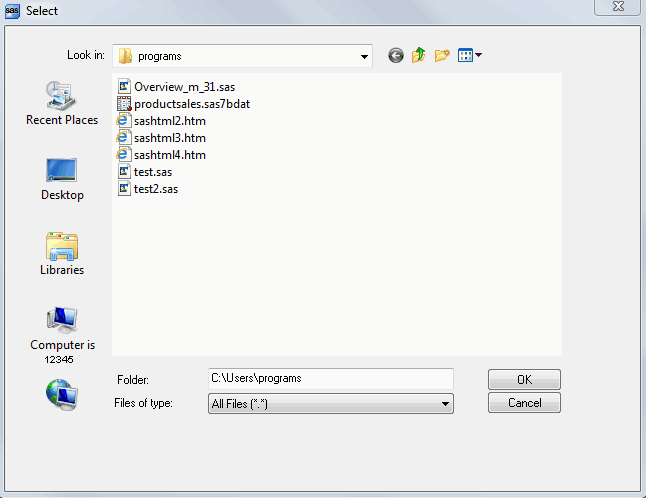
- Click OK to close the New Favorite Folder window. SAS programs is
added to the Favorite Folders window. This gives you a convenient way
of accessing your SAS programs.
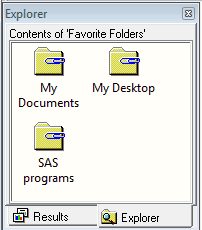
Now you've learned the basic steps for creating, submitting, and saving
SAS programs. In the next section of this quick-start guide, you can
choose sample SAS programs to investigate, experiment with, adapt,
and save.
|



