



|
Implementation & Administration Guide 1.1 |


|
This page provides examples of metadata that has been defined for a SAS table in the SAS Information Delivery Portal. The example metadata describes the table prdsale, which is installed automatically in the demo portal. You can find the data set containing this table in the "SASDemos" directory within the portal's installation directory. When you log on to the portal with the user name "portaldemo," the table appears in the Data Sources window as "Product Sales Summary."
To view the metadata for the sashelp library, open the IT Administrator interface, select the SAS Data Sources button, and select the sashelp entry under Libraries, as shown below.
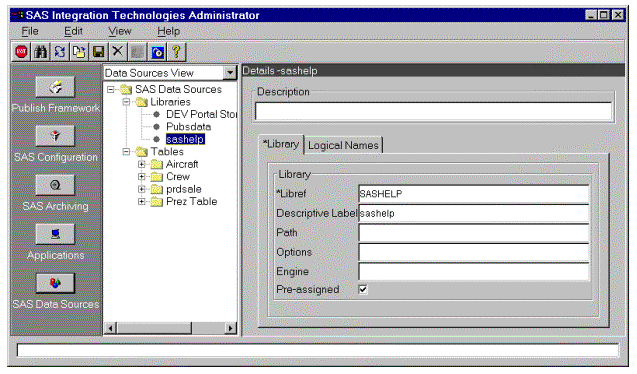
In this case, the library is predefined in the SAS server. If the library is not predefined, you must enter a path relative to the root of the SAS server on which the library resides.
To see the logical name for the sashelp library, click on the Logical Names tab:
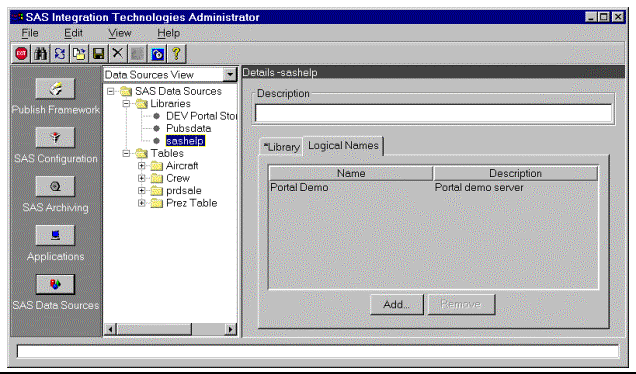
The logical name identifies the server on which the library resides. (For information about the SAS servers defined in your enterprise directory, select the SAS Configuration button.)
If you want to define another library, choose File, New, Library from the menu bar and enter the library information in the following dialog box:
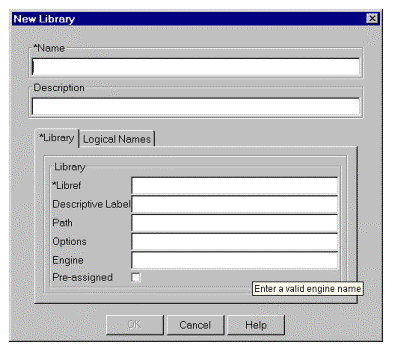
For a complete description of the input fields, select the Help button on the dialog box.
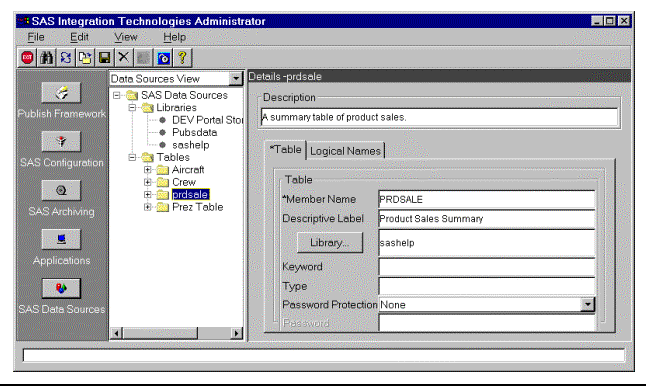
The metadata for the library includes a description, the member name (the data set name without the extension), a descriptive label to identify the table on lists in the portal, and the library in which the table resides. You can optionally enter keywords, a table type, and password protection criteria.
If you want to define another table, choose File, New, Table from the menu bar. Then enter the table information in the following dialog box:
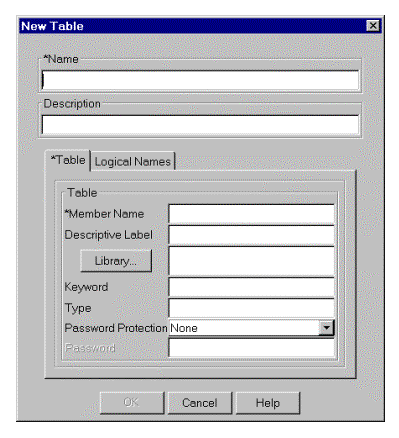
For a complete description of the input fields, select the Help button on the dialog box.
In IT Administrator, you can view the metadata for the columns in the table prdsale by viewing each entry in the tree under the prdsale table definition.
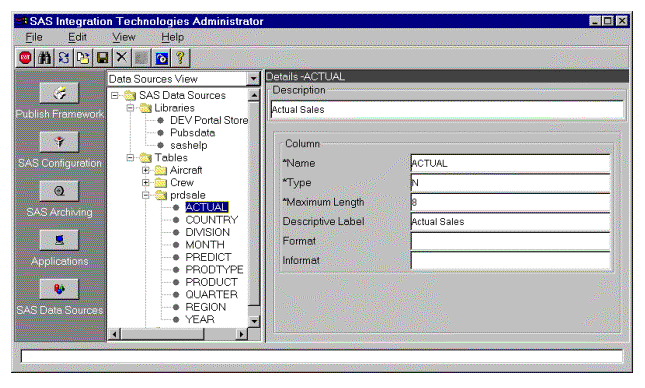
The metadata for each column includes the column name (as specified in the SAS program that created the table), the data type, the maximum length, and a descriptive label to appear in the Portal Table Viewer.
To add new column definitions for a table, select the table entry in the tree and choose File, New, Column. Then enter the column information in the following dialog box:
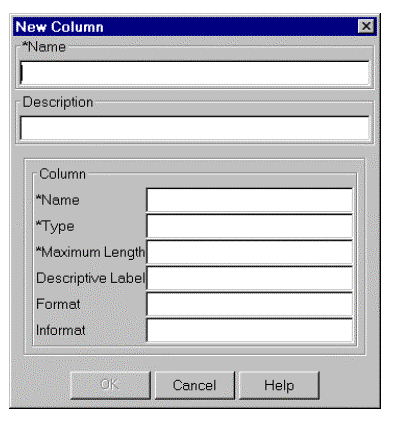
For a complete description of the input fields, select the Help button on the dialog box.

|
Implementation & Administration Guide 1.1 |


|