



|
SAS/IntrNet 1.2: Xplore |


|
For data sets that are not PROC SUMMARY data sets, SAS/EIS metabases, or SAS/EIS application databases, Xplore's right frame displays a dialog that enables you to customize how Xplore displays your data.
This dialog enables you to select the variables you want to display, the order in which to display the variables, and the number of observations to display per Web page. In a subsequent dialog, you can also download your data to a spreadsheet. For data files only, the dialog also specifies the number of observations that are in the data file (Xplore cannot determine the number of observations in a data view so it cannot provide this information for data views).
The following instructions guide you through this dialog:
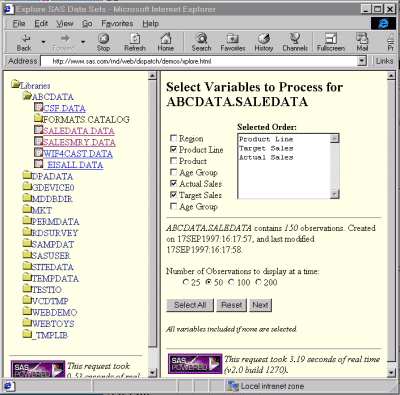
Select the check box next to each variable that you want to include. Xplore lists each selected variable in the list box that is next to the check boxes.
If you want to select all variables, and you want them listed in default order, then do not select any of the check boxes (all variables are selected by default).
If you want to select all variables and you want them in a particular order, select the check boxes in the order you want.
If you want to select all variables and you want only a few of them in a particular order, then select the check boxes of the variables you want ordered--in the order you want--and then select the Select All button, which helps you quickly select the rest of the check boxes.
If you want to display only certain variables, select only the check boxes for the variables that you want. Ensure that you select them in the order that you want them displayed.
If you want to clear all of your selections, select the Reset button.
Select one of the radio buttons that is displayed under the Number of Observations to display at a time prompt. This selection enables you to specify the number of rows of data that you see per Web page.
To display your data, select the Next button.
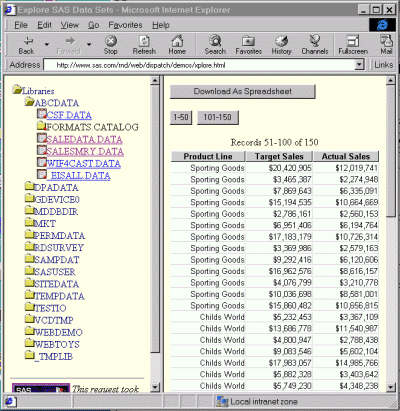
Xplore then displays the data in an HTML table and provides a Download As Spreadsheet button that you can select to download the table data into your local spreadsheet application. Note that only the variables that you selected in the initial dialog are downloaded into the spreadsheet.
Xplore also provides buttons that enable you to see the next or previous page of observations. For data files only, the buttons state the range of rows that the next or previous page contains. (Xplore cannot determine the number of observations in a data view so the buttons that are generated for data views are not always accurate.) The number of rows that are shown depends on the selection you made for the Number of Observations to display at a time prompt (see above).

|
SAS/IntrNet 1.2: Xplore |


|