



|
SAS Package Retriever |


|
When you select an HTML file entry (with possible accompanying companion files) from the Result Package Tree View window to retrieve and store, the Specify Output Path window prompts you to specify the storage location.
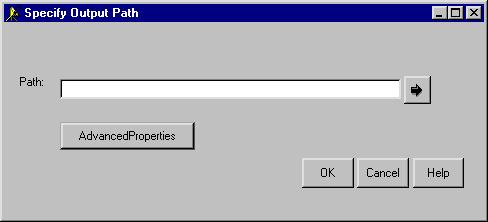
Specify the path in the Path field in the Specify Output Path window or use the arrow button next to the field to browse and select your location. An example follows:

For more information about specifying advanced properties, see HTML and Viewer Encoding Property.
If no companion files are attached to the set of HTML files that you just retrieved and stored, you see the following display:
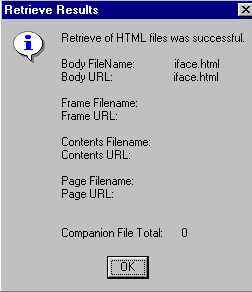
In this example, notice the message:
Companion File Total: 0
Click OK to acknowledge that the HTML files were successfully retrieved and stored and that no companion files exist.
You are finished.
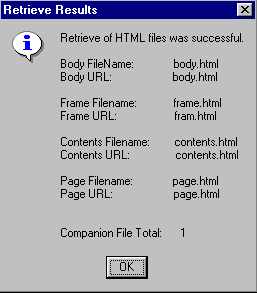
In this example, notice the message:
Companion File Total: 1Click OK to acknowledge that the HTML files were retrieved and stored and that companion files exist that might also be retrieved and stored.
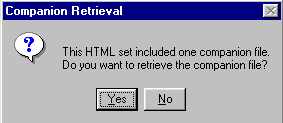
Click Yes to confirm that you want to retrieve and store companion files.
Enter the location where you want the retrieved companion files to be stored.
Note: Storage locations for HTML files and companion files can be different.
An example of a storage location follows:
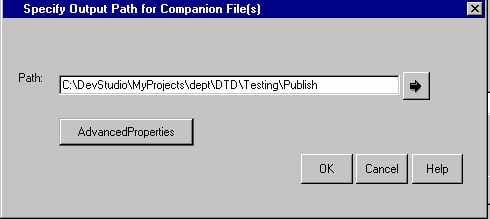
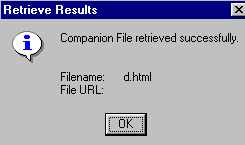
Click OK to acknowledge that the companion files were successfully retrieved and stored.
You are finished.

|
SAS Package Retriever |


|