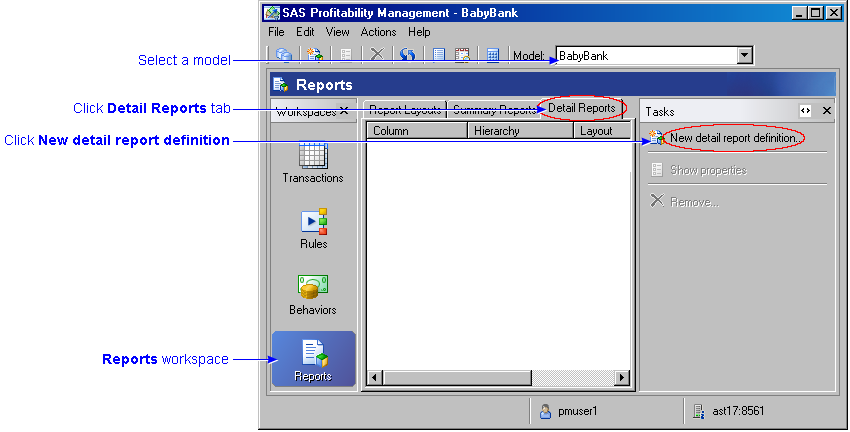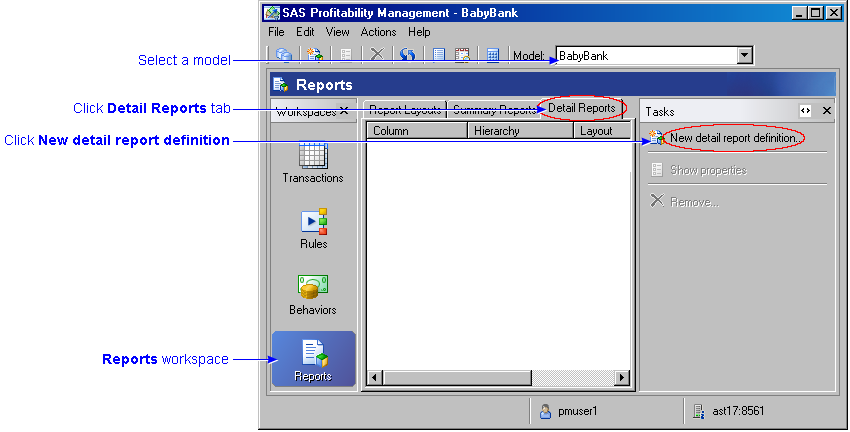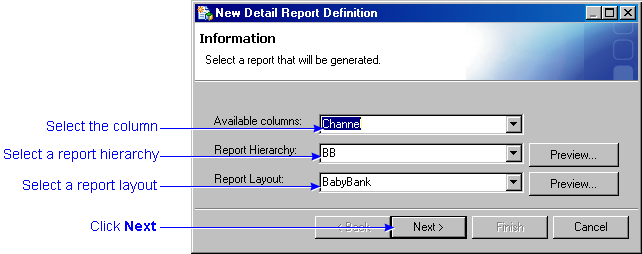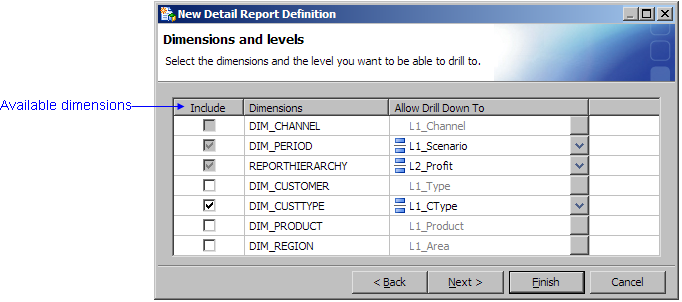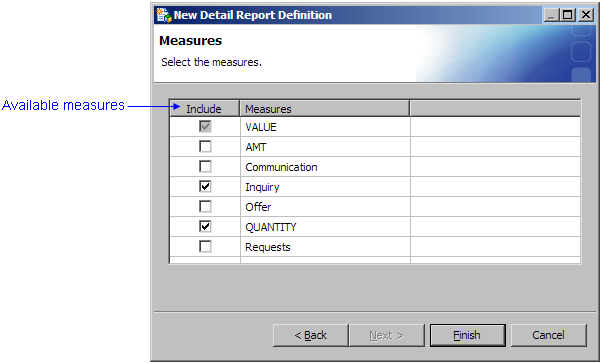Define a Detail Report
-
Activate the Reports workspace, and then select a model.
-
Click the Detail Reports tab, and then click New detail
report definition.
The New Detail Report Definition window appears.
-
Select the column to be featured in the report.
-
Select the report hierarchy containing the column.
-
Select the report layout to determine the appearance of the report.
Note: After you select a report hierarchy, the
drop-down list of report layouts lists only those layouts belonging to the
selected report hierarchy.
-
Click Next.
-
Select the dimensions and levels to be featured in the report.
Note: Three dimensions are automatically selected: the column
that you selected in the previous step, the DIM_PERIOD
dimension, and the REPORTHIERARCHY dimension. These dimensions
are automatically selected and disabled because they are required for the report.
However, you can select the levels of these dimensions. For the best response
time, select dimensions with a limited number of records.
-
From the Allow Drill Down To column, select the level for each
dimension.
-
Click Next.
-
On the Measure page, select the measures to be included in the detail report.
Note: VALUE is automatically selected and
disabled because it is required for the report.
-
Click Finish.
After the detail report is generated, it is included in the list of detail
reports that is is displayed on the Detail Reports tab of the Reports
workspace. This is the same list of detail reports that will be available in the
SAS Profitability Management Web Client for viewing.