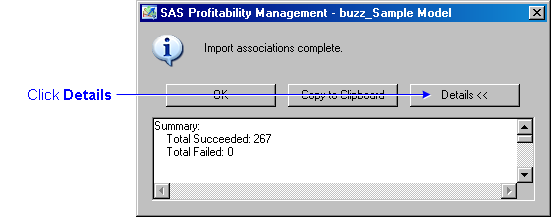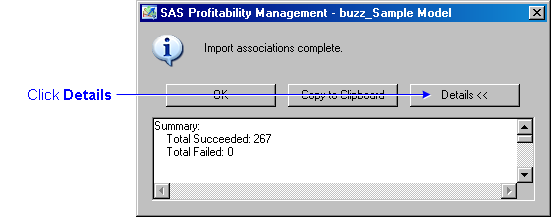Import a Rule Association Table
- Activate the Behaviors workspace, and select the model
to which the rule associations are to be added.

- Select Actions
 Import Associations. The Import Associations window opens.
Import Associations. The Import Associations window opens.
- Click Select to select a rule association table, select a table, and then click OK.
- To preview the data in the rule association table, click Preview.
- Click OK.

- For each required column in a rule association table, identify the corresponding column in the table being imported, and then click OK.
A window with the message Import associations complete appears.

- Click Details to verify that the import succeeded, and then click OK.
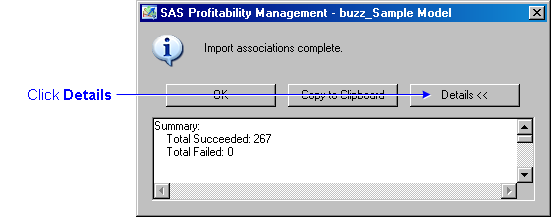
Notes:
- If a column in the import table is blank, it is an error and the row is not imported.
- If the assignment rule name in the import table is not found, it is an error and the row is not imported.
- If the table group name in the import table is not found, it is an error and the row is not imported.
- If an association already exists for a behavior, the new association in the import table replaces the existing association.
Related Topics: