Overview of the Job Dialog
Data jobs and process jobs are created as described in Maintaining Data Jobs and Maintaining Process Jobs. The following figure identifies the main sections of the job dialog.
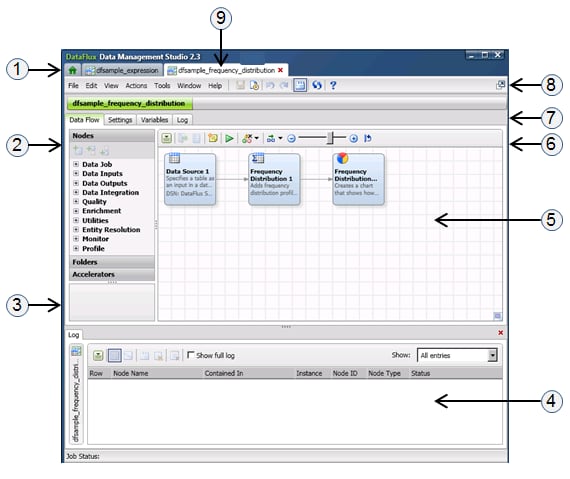
- Home Tab — Click this tab to return to the main window, so that you can select or open another item from the Riser Bars.
- Resource Pane — Contains components such as the Nodes tree, the Folders tree, and the Help Area.
- Help Area — When a node is selected in the Nodes tree, a brief description of the node is displayed in the Help Area, along with a link to the help topic for that node.
- Details Pane — Displays tabs for the selected node, a log for the current job, and other information about the selected item.
- Work Area — The area where you build flows for data jobs and process jobs.
- Secondary Toolbar — A set of icons that enable you to access context-sensitive features that are appropriate for the work area.
- Secondary Tabs — A set of tabs for the current job or a node that is selected within the job.
- Detach Tab — Click this tab to detach the job dialog from the main Data Management Studio window.
- Primary Tabs — Each open job has a primary tab.