DataFlux Data Management Studio 2.8: User Guide
Performing Address Update Monthly Reporting
You can run reports in the Address Update add-on to satisfy United States Postal Service (USPS) requirements and monitor your implementation. The USPS-required reporting is supported by the following DataFlux Data Management Studio process job nodes:
- the Address Update Audit Report node
- the Address Update Monthly Reports node, which enables you to run the Customer Service Log, PAF Information, and Broker/Agent/List Admin Information reports
You can run each of these reports by using the same method: drop the report node in the process flow editor and enter appropriate values in the Input tab. Perform the following tasks:
It is assumed that you are familiar with DataFlux Data Management Studio process jobs, as described in Maintaining Process Jobs.
Run an Audit Report
Perform the following steps:
- Create a new process job.
- Open the Enrichment folder in the Nodes tree. Select the Address Update Audit Report node and drop it into the process flow.
- Select the node and click the Inputs tab.
- Enter the appropriate input values for the report. For descriptions of these values, see the Help for the Address Update Audit Report Node. For example, you can enter the following input values:

- Run the report.
- Review the log to make sure that the job completed successfully.
- Review the output, as shown in the following display:
 This job also generates the following CASS 3553 report:
This job also generates the following CASS 3553 report:
Run the Monthly Report
Perform the following steps to run the required monthly reports:
- Create a new process job.
- Open the Enrichment folder in the Nodes tree. Select the Address Update Monthly Reports node and drop it into the process flow.
- Select the node and click the Settings tab.
- Enter NCOA CSL Report in the Name field to rename the node.
- Drop another Address Update Monthly Reports node onto the process flow and rename it to NCOA PAF Report.
- Drop one more Address Update Monthly Reports node into the process flow and rename it to NCOA BrAg Report. The following display shows the completed process flow:
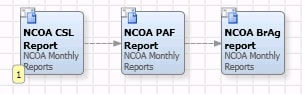 `
`
- Drop one more Address Update Monthly Reports node into the process flow and rename it to NCOA BrAg Report. The following display shows the completed process flow:
- Click the Inputs tab for each report node.
- Enter the appropriate inputs for each report, as described in the Help for the Address Update Monthly Reports node. For example, you can enter the following input values in the broker/agent report:
 Note that the report type value controls which report is run as follows: 1 for the Customer Service Log report, 2 for the PAF Information report, and 3 for the Broker/Agent report.
Note that the report type value controls which report is run as follows: 1 for the Customer Service Log report, 2 for the PAF Information report, and 3 for the Broker/Agent report. - Run the report.
- Review the log to make sure that the job completed successfully.
- Review the output, as shown in the following display from the broker/agent report:

|
Documentation Feedback: yourturn@sas.com
|
Doc ID: dfDMStd_T_NCOA_Report.html |