DataFlux Data Management Studio 2.8: User Guide
Administering the Address Update Add-On
You can use the Address Update: NCOALINK PAF Administration dialog to maintain address update repositories; to maintain the Processing Acknowledgment Form (PAF) information; and to review summary data and execution statistics for address update jobs.
Perform the following tasks with the dialog:
- Work with Address Update Repositories
- Work with PAFs
- Review PAF Summaries and Job Statistics
- Create a PAF for a DataFlux Data Management Server on a Different Platform
Work with Address Update Repositories
The Address Update add-on has its own repository, a database where it saves one or more Processing Acknowledgment Forms (PAFs), execution statistics for address update jobs, and other information. Address update jobs will not run without the information that is stored in this repository.
Perform the following steps to create an address update repository:
- Create a DSN connection that will point to a database for the address update repository. This DSN is a standard connection defined on the Data riser. For more information about DSNs, see Maintaining Data Connections.
- Select Tools > Address Update: NCOALINK PAF Administration to open the administration dialog.
- Select Create address update repository in the drop-down menu in the Action field.
- Select the name of the DSN that you have defined for the address update repository in the drop-down menu in the Name field.
- If desired, you can add a prefix in the Table prefix field to mark the tables in the address update repository.
The following display shows a completed address update repository in the dialog:

After you have created one or more repositories, you can select Upgrade address update repository to upgrade an existing repository or Select address update repository to select an existing repository for use.
Work with PAFs
When you work with address information from the United States Postal Service (USPS), you must file a Processing Acknowledgment Form (PAF) in order to comply with the Privacy Act of 1974. The Address Update add-on enables you to enter and save the PAF information to an address update repository. Refer to the USPS document Processing Acknowledgment Form Guide for information about what a PAF is, what rules govern the PAF, and what PAF terms mean.
The PAF captures information about all of the parties involved in processing a file. Perform the following steps to save PAF information to the address update repository:
- Select Tools > Address Update: NCOALINK PAF Administration to open the administration dialog.
- Select Create a new PAF in the drop-down menu in the Action field.
- Enter the appropriate information in the fields in the dialog. For field descriptions, see the Help for Create or Edit a PAF Dialog.
- Click Create in the PAF List owner information and PAF licensee information sections to add information and digital signatures for list owners and licensees. If you use a broker, click Create in the PAF broker information section. For information about these forms, see the Help for the following dialogs: Create or edit a list owner, Create or edit licensee, and Create or edit a broker.
- Click OK to generate a PAF ID, save the information, and close the dialog.
- Enter the PAF ID into the paper PAF form that you submit to USPS.
You can also edit and renew PAFs. For more information, see the Help for the Summary PAF Listing Action. The following display shows a completed PAF in the Edit a PAF dialog:
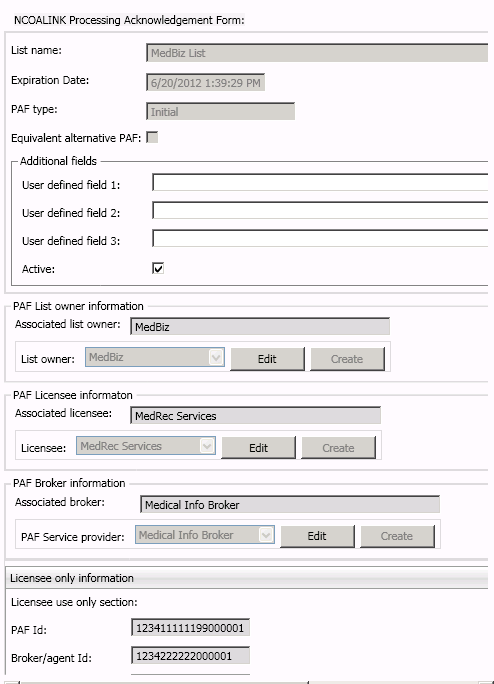
See Create a PAF for a DataFlux Data Management Server on a Different Platform if you need to deploy address update jobs to a Data Management Server that is not running on Microsoft Windows.
Review PAF Summaries and Job Statistics
You can use the Summary PAF listing action to display information about the PAFs that you have added to the address update repository. You can use the Display execution statistics actions to display execution statistics for address update jobs. In both cases, you can enter criteria at the top of the action and click Find to display matches.
The Summary PAF listing uses the following criteria:
- PAF identifier
- List name
- List company name
- Broker company name
The Display execution statistics uses the following criteria:
- PAF identifier
- Date Range: No start date
- Date Range: No end date
- Specified start date
- Specified end date
If you specify none of these criteria for either of the actions, information from all of your PAFs is listed, as shown in the following display from the Display execution statistics action:

Create a PAF for a Data Management Server on a Different Platform
If you will deploy address update jobs to a DataFlux Data Management Server that is not running under Microsoft Windows, then you must file a separate PAF with the USPS for the server. The server PAF includes a licensee that contains the appropriate platform ID value for the DataFlux Data Management Server computer. You will save the server PAF information to the address update repository. You can then make that repository available to jobs that are executed on the DataFlux Data Management Server.
Perform the following steps to save the server PAF information to the address update repository:
- Determine that your DataFlux Data Management Server is on a different platform from DataFlux Data Management Studio.
- Follow the steps in Work with PAFs to create a new PAF. Enter the values in the DataFlux Data Management Studio PAF for all of the fields except the Licensee field.
- Click Create next to the Licensee field to access the Create a licensee dialog.
- Complete the licensee information. You can use the values from DataFlux Data Management Studio for every field except Platform ID. Make sure your that enter the proper value for your platform in the Platform ID field.
- Click OK to save the licensee information and insert it into the Create a new PAF dialog.
- Click OK to save the PAF information and generate a new PAF ID.
- Enter the PAF ID into the paper PAF form that you submit to USPS.
Before you deploy an address update job for execution on a DataFlux Data Management Server that is not running under Microsoft windows, verify that you have specified the appropriate PAF identifier in the address update nodes. If the job will be executed on a DataFlux Data Management Server that is not running under Microsoft windows, then the specified PAF must be appropriate for the server, not DataFlux Data Management Studio.
|
Documentation Feedback: yourturn@sas.com
|
Doc ID: dfDMStd_T_NCOA_Admin.html |