Navigating the Vocabularies Tab
Overview
A vocabulary is a type of QKB file that can be used to categorize words in text data. After a word is categorized by a vocabulary, it can be used in analysis and pattern-matching in subsequent nodes in a QKB definition. For example, the next display shows some of the words listed in the EN Name vocabulary in the English locale in the SAS Quality Knowledge Base for Contact Information 24.
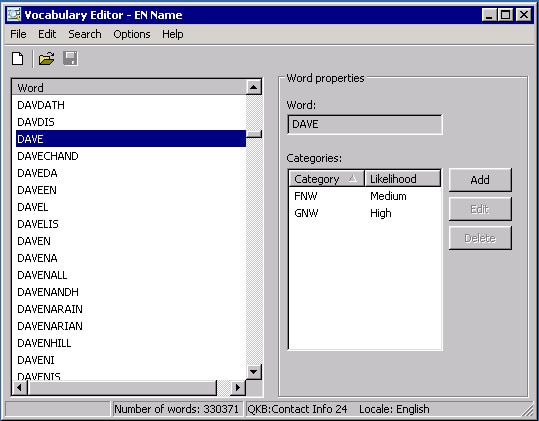
Example Vocabulary
In the previous display, the word Dave is assigned to two categories: Family Name Word (FNW) and Given Name Word (GNW). The FNW category has a likelihood score of Medium, while the GNW category has a likelihood score of High. These scores reflect the fact that the word Dave is likely to be a name, and it is more likely to be a given name than a family name.
This information can be used in subsequent nodes in a QKB definition. The next display shows the EN Name vocabulary in the context of the Name parse definition in the English locale.
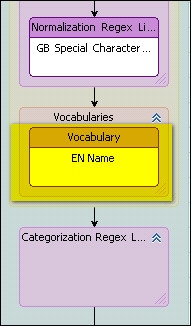
Vocabulary in a QKB Definition
The Vocabularies Tab
When you open a QKB in DataFlux Data Management Studio, the contents of the QKB are displayed in a set of tabs on the right-hand side of the screen. The Vocabularies tab shows a list of vocabularies that are contained in the QKB.
The list of vocabularies in the Vocabularies tab has several columns, as shown in the next display.
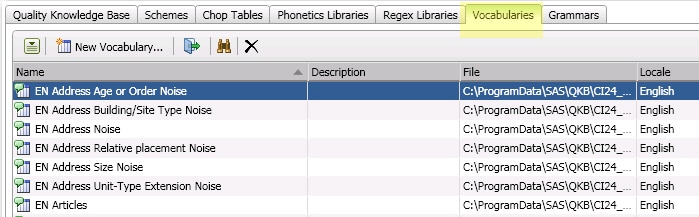
Main Columns for the Vocabulary Tab
The Name column shows the name of a vocabulary. The Description column contains text about the vocabulary. The File column contains the physical path to the vocabulary file.
The Locale column shows the QKB locale with which the vocabulary is associated. Note that a vocabulary might be listed even if it is not associated with the locale that you have selected in the Quality Knowledge Bases tree. This is because locales can inherit vocabularies from ancestors.
If you select a locale and look at the values in the Locale column for a vocabulary, you will see that some vocabularies are associated directly with the selected locale, while others are associated with the locale’s language, and still others are associated with the Global set of objects. This information is also presented in the icons that are shown for the vocabularies in the list. As shown in the previous display, if an icon has a flag overlay, the vocabulary is associated directly with a locale. If the icon has a word balloon overlay, it means that the vocabulary is associated with a language. An earth overlay means that the vocabulary belongs to the Global set of vocabularies.
If you wish to view only the vocabularies that are associated with a language, select that language in the tree for your QKB in the Administration riser.
If you wish to view only the vocabularies in the Global set, click on Global in the tree for your QKB.
Find a Vocabulary by Name
To find a vocabulary with a specific name, click the Find icon (binocular icon) in the lower toolbar. This will toggle on the Find pane. To toggle off the Find pane, click the Find icon again.
Rename and Duplicate Vocabulary
You can rename a vocabulary by right-clicking the name and selecting Rename from the context menu. You can also click the name and select Rename from the action menu on the lower toolbar.
You can make a copy of a vocabulary by right-clicking the name and selecting Duplicate from the context menu. You can also click the name and select Duplicate from the action menu on the lower toolbar.
Create a New Vocabulary
To create a new vocabulary, click the New Vocabulary button on the lower toolbar, or select New Vocabulary from the action menu on the lower toolbar. The New Vocabulary dialog opens. After you have created the new vocabulary, the vocabulary is shown in the vocabulary list, and the Vocabulary Editor appears.
Open a Vocabulary for Editing
To open a vocabulary for editing, double-click on the vocabulary in the list, or select the vocabulary and click the Open icon on the lower toolbar. You might also select the vocabulary and choose Open in the context menu or in the action menu on the lower toolbar. See Vocabulary Editor for information on how to edit a vocabulary.
View Definitions That Use a Given Vocabulary
To view a list of QKB definitions that use a given vocabulary, select the vocabulary and choose Usage in the context menu or in the action menu on the lower toolbar. The usage dialog displays a list of the definitions that use the selected vocabulary.
Delete a Vocabulary
To delete a vocabulary, select the vocabulary and click the delete icon in the lower toolbar, or choose Delete from the context menu or in the action menu in the lower toolbar. The vocabulary is removed from the QKB.