Exporting and Importing QKB Definitions
Export QKB Definitions
You can export QKB definitions from one QKB and import them into another. Identify the definitions that you want to export. Review Export and Import QKB Definition Usage Notes. Then perform the following steps to export QKB definitions.
- Open a QKB in the Quality Knowledge Bases folder in the Administration riser bar. For example, you could right-click a QKB named Contact Info 24 and select Open. The contents of the QKB are displayed in the right panel.
- Right-click a level that contains definitions that you want to export. The level could be a locale, a language, or the Global object. Then select Export Definitions from the context menu. For example, you could right-click the English (United States) locale and select Export Definitions. The Specify Export File page displays.
- Specify a full path and a description for the export file. The file must have a .qar extension. An example path might be:
C:\Users\user_name\Documents\export_eng2.qar. The next display shows what these values might look like on the Specify Export File page.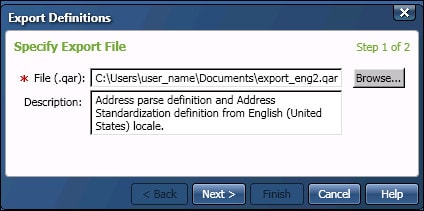
- Click Next. A list of QKB definitions for the level selected in Step 2 is displayed in the Specify definitions page. The next figure shows the definitions that are available for export from the English (United States) locale.
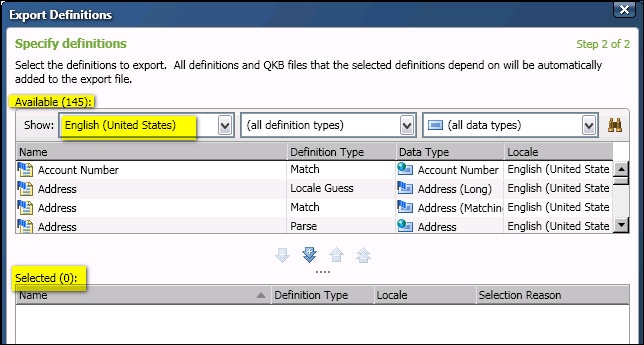
You can use the controls at the top of the page to select a different level (different locale, etc.) or restrict the list to certain definition types or certain data types. - Select the definitions that you want to export. Use Control-click to select multiple definitions. For example, you could select the Address parse definition and the Address standardization definition.
- Click the single down-arrow to move the selected definitions into the Selected area at the bottom of the page. Alternatively you could click the double down-arrow to select all of the available definitions. The selected definitions and any dependent definitions will be moved to the Selected area, as shown in the next display.
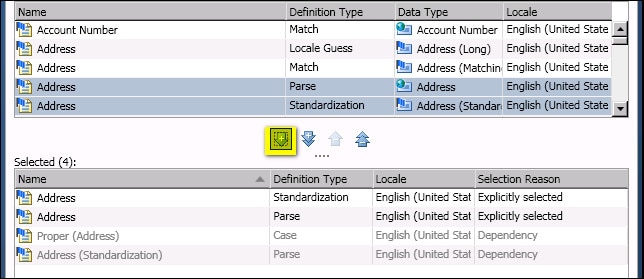
- If you have selected all of the definitions that you want to export, go to the next step. If you want to export definitions from a different locale, use the Show control at the top of the window to select a different locale. Select definitions from that locale as described above.
- When you have finished selecting definitions for export, click Finish. The export is performed. The Export status page displays.
- Review the status of the export operation. If satisfied, click Close.
Import QKB Definitions
You can import QKB definitions that have been exported to a package file, as described above. Identify the file name of the package file that you want to import. Review Export and Import QKB Definition Usage Notes. Then perform the following steps to import QKB definitions.
- Open a QKB in the Quality Knowledge Bases folder in the Administration riser bar. For example, you could right-click a QKB named Contact Info 24 and select Open. The contents of the QKB are displayed in the right panel.
- Right-click anywhere in the QKB tree and select Import Definitions from the context menu. For example, you could right-click the English (United States) locale and select Import Definitions. The Specify Import File page displays.
- Specify a full path for the for the package file that you wish to import. The file must have a .qar extension. An example path might be:
C:\Users\user_name\Documents\export_eng2.qar. - Click Next. The Verify Definitions page appears, as shown in the next display.
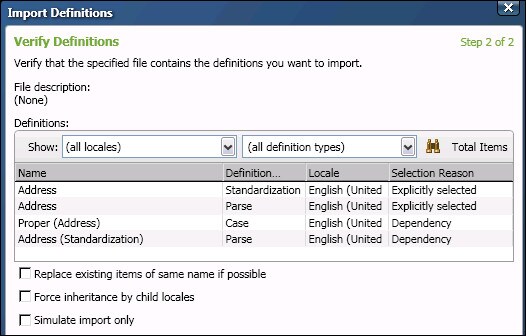
- Use the controls at the top of the page to view all of the definitions that are in the import package. Use the check boxes at the bottom of the page to select one or more of the following options.
Replace existing items of same name if possible - Do not use in the current release.
Force inheritance by child locales - When selected, specifies that a definition imported into a locale will be forced to be available from all child locales of the parent locale, even if the child locale already contains a definition of the same name. Some renaming may occur to allow this.
Simulate import only - When selected, specifies that the import is simulated but not actually run. No changes are made to the target QKB. Only the Import Log is written. - When you have finished reviewing the definitions that will be imported, click Finish. The Import status page displays.
- Review the status of the import operation. If satisfied, click Close.