Registering (Adding) a QKB
If a QKB has been registered, it will appear in the Quality Knowledge Base folder on the Administration riser. You can view it as described in Accessing QKBs From the Administration Riser.
If a QKB has not been registered, you must register it so that it will be accessible from the Administration riser. You must have write access to DataFlux Data Management Studio resource files to register a QKB. For more information, see Read and Write Access to the etc Folder.
Perform the following steps:
- Open the Administration riser and right-click the Quality Knowledge Base folder.
- Select Add Quality Knowledge Base. The Add Quality Knowledge Base dialog appears.
- Enter a descriptive name for the QKB that you want to register, such as Contact Info 24.
- Use the control in the next field to navigate to the installation folder for the QKB that you want to register. Some common installation locations are as follows.
For newer QKBs:drive:\ProgramData\SAS\QKB\<qkb-name><qkb-version>_<installation-instance>
For older QKBs:
drive:\Program Files\SAS\QKB\<qkb-name>\<qkb-version>
The dialog should look something like the next display.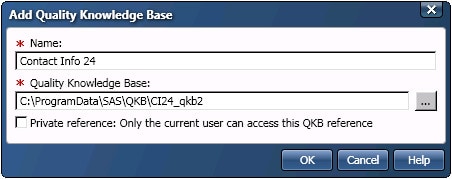
- The Private reference checkbox is deselected by default. Select this option if you want only the current user to access this QKB in DataFlux Data Management Studio.
- Click OK to register the QKB. It will appear in the Quality Knowledge Base folder on the Administration riser. You can view it as described in Accessing QKBs From the Administration Riser. See also Making a QKB Active.
Editing or Removing a QKB Registration
To edit the registration record for a QKB, right-click the QKB in the Quality Knowledge Base folder and select Edit QKB Properties.
To remove the registration record for a QKB, right-click the QKB in the Quality Knowledge Base folder and select Remove QKB. This will not delete the QKB files from the file system. It deletes the registration record in DataFlux Data Management Studio.