Navigating the Phonetics Libraries Tab
Overview
Phonetic reduction, when combined with other methods, can identify table records which differ only because different spellings were mistakenly used for the same person or entity. A phonetic library is a type of QKB file that is used in phonetic reduction. Each phonetic library contains rules which facilitate the matching of words with similar pronunciations or spellings. Based on the settings in the library, silent or unnecessary letters are eliminated. Complex groups of letters are changed to simpler spellings that represent similar sounds.
For example, the next display shows some of the rules listed in the EN General Phonetics library in the English locale in the SAS Quality Knowledge Base for Contact Information 24.
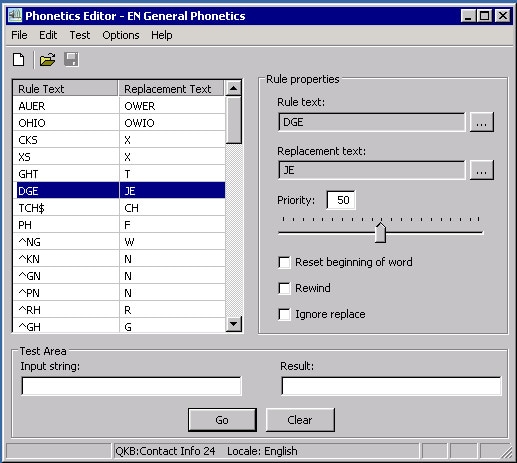
Example Phonetics Library
In the previous display, the string DGE is simplified to JE. This information can be used in subsequent nodes in a QKB definition. The next display shows the EN General Phonetics library in the context of the Country match definition in the English locale.
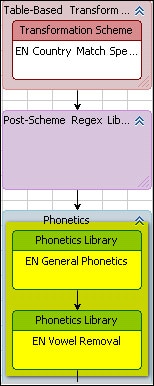
Phonetics Library in a QKB Definition
The Phonetics Libraries Tab
When you open a QKB in DataFlux Data Management Studio, the contents of the QKB are displayed in a set of tabs on the right-hand side of the screen. The Phonetics Libraries tab shows a list of phonetic libraries that are contained in the QKB.
The list of libraries in the Phonetics Libraries tab has several columns, as shown in the next display.
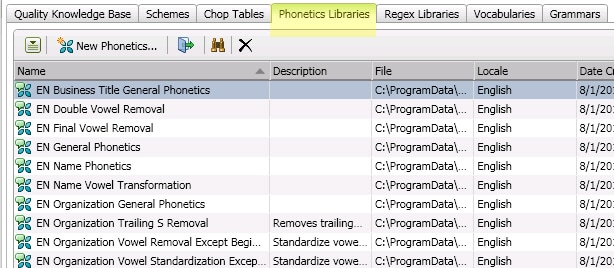
Main Columns for the Phonetics Library Tab
The Name column shows the name of a phonetic library. The Description column contains text about the library. The File column contains the physical path to the library file.
The Locale column shows the QKB locale with which the library is associated. Note that a phonetic library might be listed even if it is not associated with the locale that you have selected in the Quality Knowledge Bases tree. This is because locales can inherit phonetic libraries from ancestors.
If you select a locale and look at the values in the Locale column for a phonetic library, you will see that some libraries are associated directly with the selected locale, while others are associated with the locale’s language, and still others are associated with the Global set of objects. This information is also presented in the icons that are shown for the libraries in the list. As shown in the previous display, if an icon has a flag overlay, the library is associated directly with a locale. If the icon has a word balloon overlay, it means that the library is associated with a language. An earth overlay means that the library belongs to the Global set of phonetic libraries.
If you wish to view only the phonetic libraries that are associated with a language, select that language in the tree for your QKB in the Administration riser.
If you wish to view only the phonetic libraries in the Global set, click on Global in the tree for your QKB.
Find a Phonetic Library by Name
To find a phonetic library with a specific name, click the Find icon (binocular icon) in the lower toolbar. This will toggle on the Find pane. To toggle off the Find pane, click the Find icon again.
Rename and Duplicate Phonetic Libraries
You can rename a phonetic library by right-clicking the name and selecting Rename from the context menu. You can also click the name and select Rename from the action menu on the lower toolbar.
You can make a copy of a phonetic library by right-clicking the name and selecting Duplicate from the context menu. You can also click the name and select Duplicate from the action menu on the lower toolbar.
Create a New Phonetic Library
To create a new phonetic library, click the New Phonetics Library button on the lower toolbar, or select New Phonetics Library from the action menu on the lower toolbar. The New Phonetics Library dialog opens. After you have created the new library, it is shown in the phonetic library list, and the Phonetics Editor appears.
Open a Phonetic Library for Editing
To open a phonetic library for editing, double-click on the library in the list, or select the library and click the Open icon on the lower toolbar. You might also select the library and choose Open in the context menu or in the action menu on the lower toolbar. A new tab opens showing the flow diagram for the selected library. See Phonetics Editor for information on how to edit a phonetic library.
View Definitions That Use a Given Phonetic Library
To view a list of QKB definitions that use a given phonetic library, select the library and choose Usage in the context menu or in the action menu on the lower toolbar. The usage dialog displays a list of the definitions that use the selected library.
Delete a Phonetic Library
To delete a phonetic library, select the library and click the delete icon in the lower toolbar, or choose Delete from the context menu or in the action menu in the lower toolbar. The library is removed from the QKB.