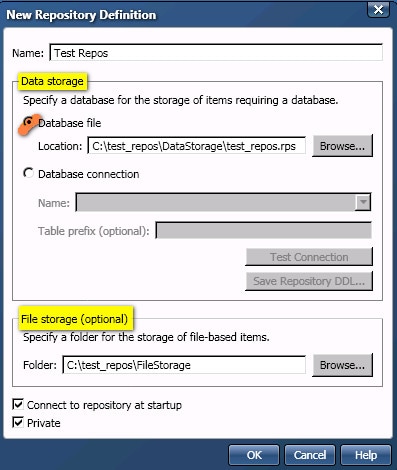
DataFlux Data Management Studio 2.6: User Guide
DataFlux Data Management Studio and DataFlux Data Management Server are installed with repositories that use an SQLite file for the repository database. File-based repositories are simple and reliable. They do not require a DBMS connection, and they might suffice for testing and training. File-based repositories are not recommended for multi-user access, however, due to locking issues. Sites typically create DBMS-based repositories for production systems.
This topic describes how to add a file-based repository for DataFlux Data Management Studio. The next display shows some example values for Test Repos, a file-based repository for DataFlux Data Management Studio.
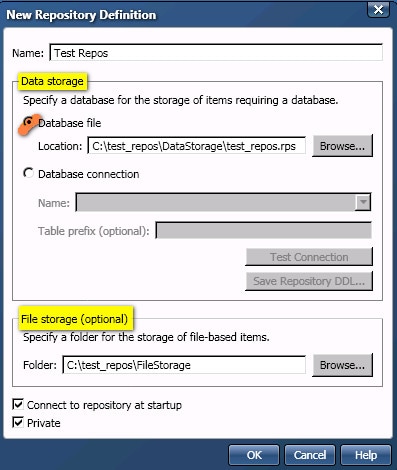
In the dialog above, the Data storage section specifies an SQLite database file (.RPS file) that is local to DataFlux Data Management Studio. This file is used to store the repository database for metadata such as business rules, tasks, and profiles. The File storage section specifies a folder that is used to store jobs and other file-based objects that are created in DataFlux Data Management Studio.
To create a file-based repository, you must select a folder on the file system where the SQLite database file will be saved. You must also select a folder where jobs and other file-based objects will be saved. If appropriate folders have not been created, you must create them. The next display shows an example folder structure for Test Repos.
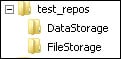
In the previous display, the test_repos folder is the root folder for the repository. The DataStorage subfolder is the location for the SQLite database file. The FileStorage subfolder is the location where DataFlux Data Management Studio will store new jobs and other file-based objects.
A file path can be almost any physical path that is accessible by DataFlux Data Management Studio. It is possible to specify a location that is remote from the DataFlux Data Management Studio host. However, the client might perform best when the file is local to DataFlux Data Management Studio.
Perform the steps below to create a new file-based repository. See Understanding Repository Definitions or the online help for more information about the fields in the repository definition dialog.
|
Documentation Feedback: yourturn@sas.com
|
Doc ID: dfU_T_ReposAdd_sqlite.html |