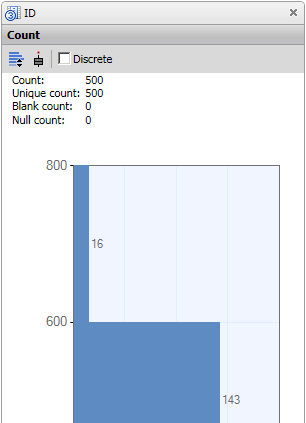
DataFlux Data Management Studio 2.6: User Guide
You can manage and analyze the fields that are contained in your collections. You can open a collection by selecting the Data riser bar to access the Collections folder. The collected data is visible in the Fields tab of the selected collection. Then you can perform the following tasks in the Fields tab:
Perform the following steps to insert fields into a collection:
To remove one or more fields from a selection, select the fields and click Remove.
You can use the cut, paste, and copy functions to move fields and groups of fields between collections. For example, you could copy a group of fields from a collection and paste them into several different collections. You could also cut or copy all of the fields in a collection and paste them in a new collection.
You can click Show Field Analysis Pane to display an analysis pane for a selected field. The pane contains the following riser bars:
The analysis pane interacts with the field list: if you select a different field in the field list, the appropriate information is displayed in the analysis pane. The following display shows part of the Count riser for a field:
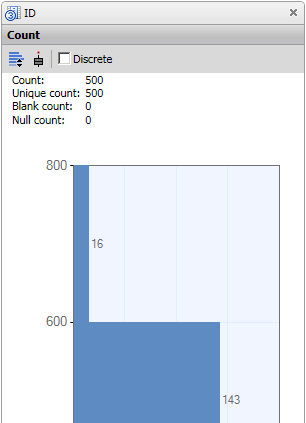
You can use the following toolbar functions to manage the fields in a collection:
|
Documentation Feedback: yourturn@sas.com
|
Doc ID: dfU_T_CollectionFields.html |