
DataFlux Data Management Studio 2.6: User Guide
You can use the Address Update: NCOALINK PAF Administration dialog to maintain address update repositories; to maintain the Processing Acknowledgment Form (PAF) information; and to review summary data and execution statistics for address update jobs.
Perform the following tasks with the dialog:
The Address Update add-on has its own repository, a database where it saves one or more Processing Acknowledgment Forms (PAFs), execution statistics for address update jobs, and other information. Address update jobs will not run without the information that is stored in this repository.
Perform the following steps to create an address update repository:
The following display shows a completed address update repository in the dialog:

After you have created one or more repositories, you can select Upgrade address update repository to upgrade an existing repository or Select address update repository to select an existing repository for use.
When you work with address information from the United States Postal Service (USPS), you must file a Processing Acknowledgment Form (PAF) in order to comply with the Privacy Act of 1974. The Address Update add-on enables you to enter and save the PAF information to an address update repository. Refer to the USPS document Processing Acknowledgment Form Guide for information about what a PAF is, what rules govern the PAF, and what PAF terms mean.
The PAF captures information about all of the parties involved in processing a file. Perform the following steps to save PAF information to the address update repository:
You can also edit and renew PAFs. For more information, see the Help for the Summary PAF Listing Action. The following display shows a completed PAF in the Edit a PAF dialog:
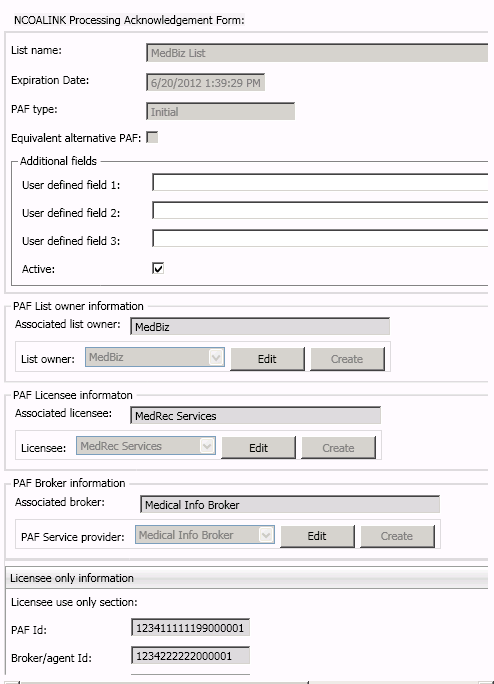
See Create a PAF for a DataFlux Data Management Server on a Different Platform if you need to deploy address update jobs to a Data Management Server that is not running on Microsoft Windows.
You can use the Summary PAF listing action to display information about the PAFs that you have added to the address update repository. You can use the Display execution statistics actions to display execution statistics for address update jobs. In both cases, you can enter criteria at the top of the action and click Find to display matches.
The Summary PAF listing uses the following criteria:
The Display execution statistics uses the following criteria:
If you specify none of these criteria for either of the actions, information from all of your PAFs is listed, as shown in the following display from the Display execution statistics action:

If you will deploy address update jobs to a DataFlux Data Management Server that is not running under Microsoft Windows, then you must file a separate PAF with the USPS for the server. The server PAF includes a licensee that contains the appropriate platform ID value for the DataFlux Data Management Server computer. You will save the server PAF information to the address update repository. You can then make that repository available to jobs that are executed on the DataFlux Data Management Server.
Perform the following steps to save the server PAF information to the address update repository:
Before you deploy an address update job for execution on a DataFlux Data Management Server that is not running under Microsoft windows, verify that you have specified the appropriate PAF identifier in the address update nodes. If the job will be executed on a DataFlux Data Management Server that is not running under Microsoft windows, then the specified PAF must be appropriate for the server, not DataFlux Data Management Studio.
|
Documentation Feedback: yourturn@sas.com
|
Doc ID: dfDMStd_T_NCOA_Admin.html |