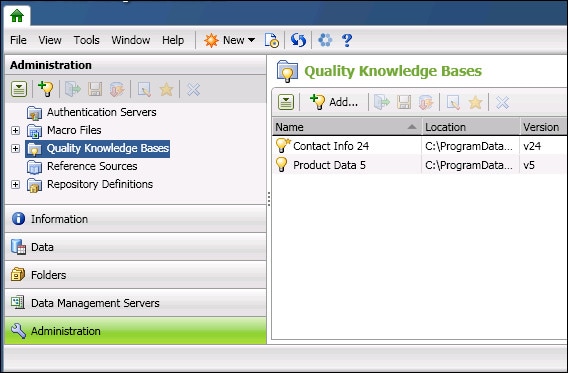
View a list of registered QKBs
DataFlux Data Management Studio 2.6: User Guide
If a QKB has been registered, it can be accessed from the Administration riser in the main window of DataFlux Data Management Studio.
Click the Administration riser. Select the Quality Knowledge Bases folder to see a list of registered QKBs on the right, as shown in the next display.
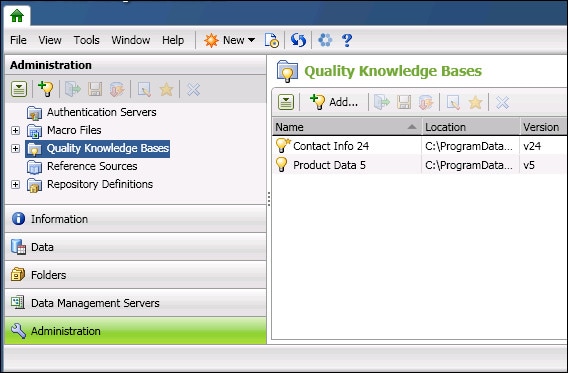
View a list of registered QKBs
In the right panel, double-click the QKB you want to access, such as Contact Info 24 in the previous display. The top-level folder for that QKB appears in the tree on the left. Expand the folder to display a tree of the locales that are supported locales for the QKB. The Global item is the root of the tree, as shown in the next display.
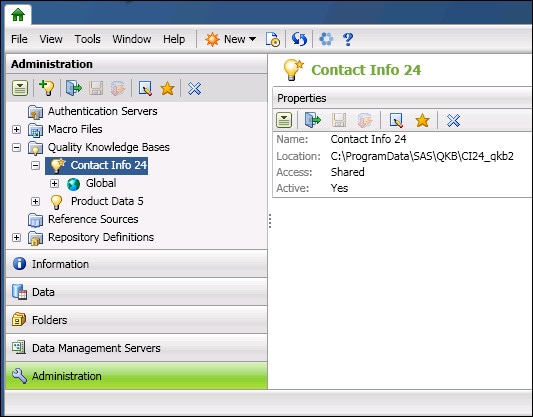
Global Object for a QKB
On the left, under Global, locales are organized in a hierarchy according to their language. To view the locales associated with a language, expand the tree under that language item. For example, expand English. The English-language locales in the QKB will appear, as shown in the next display.
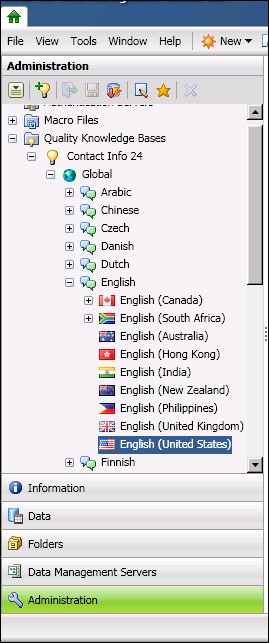
List of English-language Locales in the QKB
In the example above, English (Canada) has a + next to the flag. This indicates that there is another language locale available for Canada, in this case French (Canada), as shown in the next display.
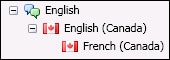
Additional Locale Available for Canada
If a QKB icon in the tree has a black lock overlay, it means that the QKB is locked and cannot be opened for editing. In the next display, the Contact Info 24 QKB is locked.
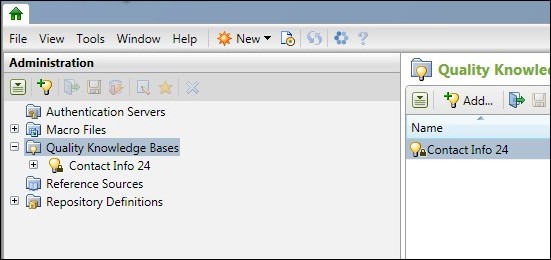
Contact Info 24 QKB Is Locked
A QKB is locked if it is in a read-only directory or if it is already opened for editing by another user. If you try to open a locked QKB, you will see a message indicating that you cannot open the QKB for editing, but you can open the QKB for browsing.
If the QKB is not open, right-click the locale that you want to open, such as English (United States) in the previous display. A context menu displays. The following table describes the options in the menu.
| Name | Description |
|---|---|
| Open QKB | Select to view and edit the definitions and other items in a selected QKB. |
| Save QKB | Select to save any changes to the current QKB. |
| Close QKB | Select to close the QKB you are viewing. You can have only one QKB open at a time. |
| Edit QKB Properties | Select to edit the registration record for a QKB. See Registering (Adding) a QKB. |
| Make QKB Active | Select to make a QKB active in DataFlux Data Management Studio. There can be only one active QKB at a time. See Making a QKB Active. |
| Export Definitions |
Select to export definitions from the current QKB to a package file. This option is available for the active QKB only. See Importing and Exporting Definitions. |
| Import Definitions |
Select to import definitions that were exported from a QKB. This option is available for the active QKB only. See Importing and Exporting Definitions. |
| Remove QKB | Select to unregister the selected QKB from DataFlux Data Management Studio. The QKB files will not be deleted from the file system. |
Select Open QKB to view the definitions and other items in the selected QKB. When loading is complete, the QKB definitions contained in the selected locale will be listed on the Quality Knowledge Base tab, as shown in the next display.
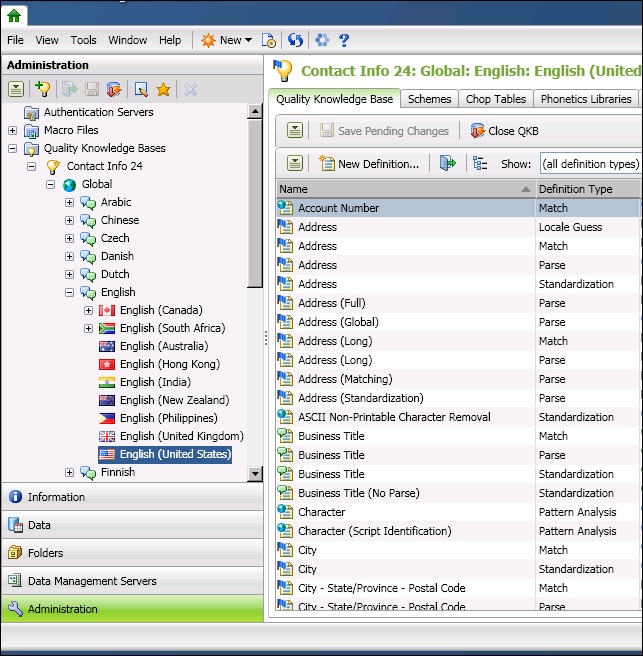
Contents of English (United States) Locale
To view errors and warnings associated with opening a QKB, select View Error Log from the pull down menu in the first toolbar at the top of the Quality Knowledge Base tab. This is the toolbar with the Close QKB option.
You can view the definitions and other items that are associated with a language. To do this, select a language in the tree on the left, as shown in the next display.
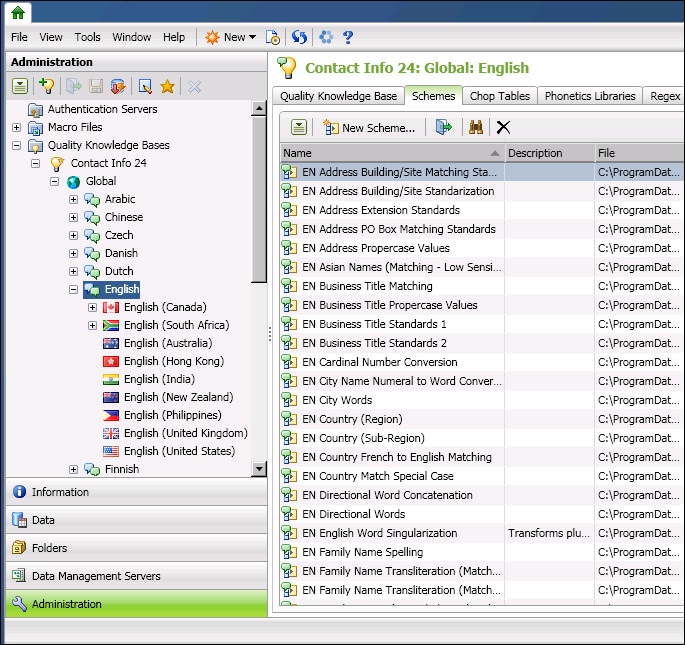
Shared Items Under English Language
These definitions and other items on the right are inherited by all locales that appear under the selected language in the tree on the left. For more information about inheritance within a QKB, see Inheritance in a QKB.
The Global item contains definitions and other items that are inherited by all locales in that QKB. Select Global in the tree on the left to see definitions and other shared items on the right. The next display shows the schemes that are shared on the Global level.
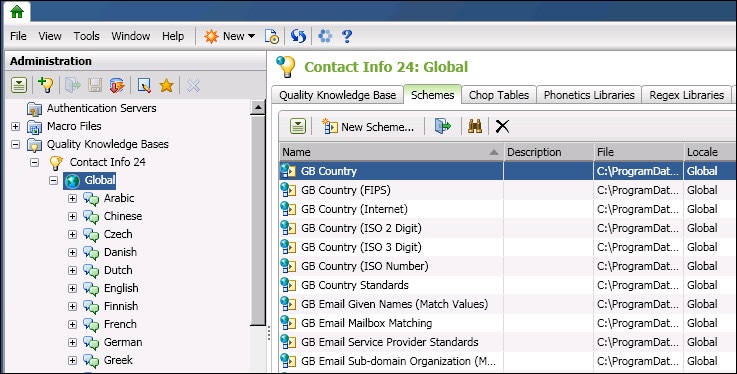
Shared Items under Global
After you have selected a locale, a language, or the Global item on the left, you can browse its contents on the right and open individual objects for editing. These objects include definitions and data types, plus libraries that are used to construct definitions. Definitions and data types can be browsed and edited in the Quality Knowledge Base tab. The various types of libraries in a QKB have separate tabs: Schemes, Chop Tables, Phonetics Libraries, Regex Libraries, Vocabularies, and Grammars.
|
Documentation Feedback: yourturn@sas.com
|
Doc ID: DMCust_QKBAdminRiser.html |