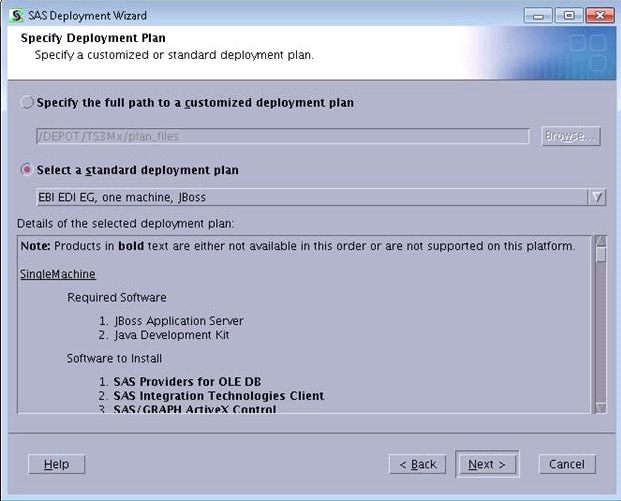Comparing Your Plan File to the Contents of Your Depot
When you initially install
SAS 9.3 or when you add a product to an existing SAS 9.3 deployment,
the SAS Deployment Wizard uses a plan file to install and configure
your SAS products. You can use a standard deployment file that is
provided by SAS. The benefit of downloading a standard deployment
file from SAS is all the extra files that you receive (such as a pre-installation
checklist) in addition to the plan.xml file. Standard deployment plans
are available from http://support.sas.com/demosdownloads/sysdep_t6.jsp?packageID=000803&jmpflag=N.
To see what products
will be installed and configured, review the plan.xml file before
you start the SAS Deployment Wizard. To view a diagram of your customized
deployment plan, see details_diagram_for_ff.htm (optimized for FireFox)
or details_diagram_for_ie.htm (optimized for Internet Explorer) in
your SAS Software Depot.
In the SAS Deployment
Wizard, compare the contents of your plan file with the items in
your SAS Software Depot. In the Specify Deployment Plan step,
you can see the structure of the selected plan file. Items that are
in bold, black font are either not in your order or are not supported
on this platform. If software is missing from your order, contact
your SAS account representative.
Copyright © SAS Institute Inc. All rights reserved.