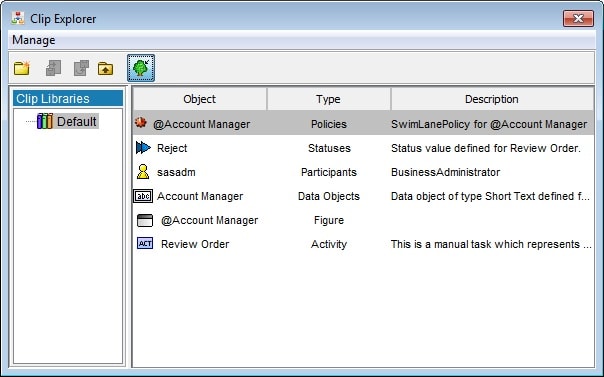Using the Clip Explorer
The Clip Explorer utility
can store a library of symbols and process objects that can be shared
using the copy and paste commands. Copying figures and process tree
objects to the clipboard creates a reusable copy of these objects.
That is, if an object in the Clip Explorer is copied into a drawing
or a process tree, the properties of the new instance can be edited
independently, thus maintaining the properties of the original. The
object library can be organized within the clip explorer by copying
or moving specified objects to different folders. Double-clicking
an object opens the corresponding property editor dialog box. In addition,
you can share library elements by exporting an entire folder of objects
as an XML file, or you can access another process analyst’s
library by importing an existing Clip Explorer file into a folder
of objects.
The Clip Explorer can
be toggled on and off by pressing F11, or, by selecting View Clip Explorer. To create a new subfolder in the folder tree, right-click
the parent folder and choose New Subfolder from
the resulting pop-up menu. To delete a folder, right-click on the
target folder and then select Delete. Alternatively,
select the relevant folder and press the Delete key.
Clip Explorer. To create a new subfolder in the folder tree, right-click
the parent folder and choose New Subfolder from
the resulting pop-up menu. To delete a folder, right-click on the
target folder and then select Delete. Alternatively,
select the relevant folder and press the Delete key.