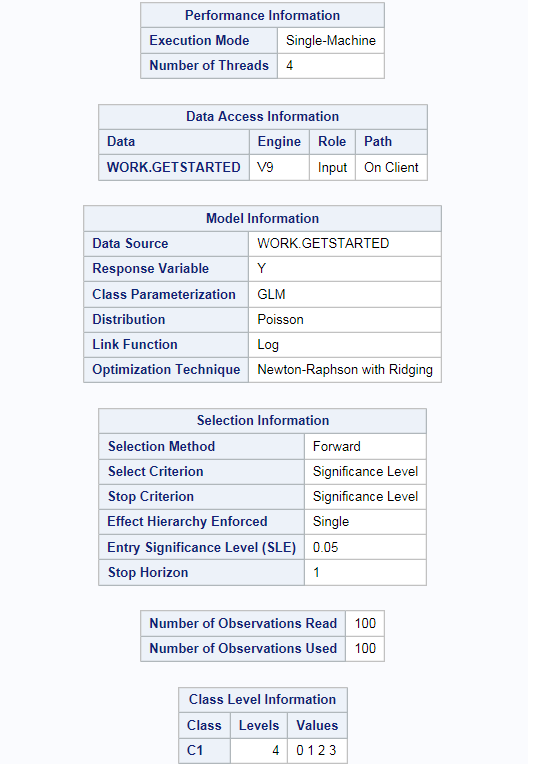Generalized Linear Models
About the Generalized Linear Models Task
The Generalized Linear Models task is a high-performance task that provides model fitting and model building for generalized linear models. It fits models for standard distributions such as Normal, Poisson, and Tweedie in
the exponential family. This task also fits multinomial models for ordinal and nominal responses. The task provides forward, backward, and stepwise selection methods.
Note: This task is available only
if you are running SAS 9.4 or later and you have SAS/STAT.
Assigning Data to Roles
To run the Generalized
Linear Models task, you must assign a column to the Response
variable role.
|
Option Name
|
Description
|
|---|---|
|
Roles
|
|
|
Response
|
|
|
Distribution
|
specifies the distribution
for your model. You can choose from these distributions:
|
|
Options for Binomial
Distribution
|
|
|
Response
data consists of numbers of events and trials
|
specifies whether the
data consists of a variable that specifies the number of positive
responses (events) and another variable that specifies the number
of trials.
|
|
Number of
events
|
specifies the column
that contains the number of events.
|
|
Number of
trials
|
specifies the column
that contains the number of trials.
|
|
Response
|
specifies the variable
that contains response values.
If you create a binomial response model, you can specify the first or last ordered
category as the reference category by using the Event of interest option. You can also select a custom category.
Note: This option is available
only if you do not select the Response data consists of
numbers of events and trials check box.
|
|
Options for All Distribution
Types
|
|
|
Response
|
specifies the variable
that contains response values.
If you create a binomial response model or a nominal multinomial model, you can specify
the first or last ordered category as the reference category by using the Event of interest option. You can also select a custom category.
|
|
Link function
|
specifies the link function for your model. The functions that are available depend
on the selected distribution.
If you select Default for the link function, then the default link function for the model distribution
is used.
Here is the list of
distributions with the corresponding default link function:
|
|
Explanatory Variables
|
|
|
Classification
variables
|
specifies the variables to use to group (classify) data in the analysis. Classification
variables can be either character or numeric.
|
|
Parameterization of
Effects
|
|
|
Coding
|
specifies the parameterization method for the classification variable. Design matrix columns are created from the classification variables according to the selected coding scheme.
You can select from
these coding schemes:
|
|
Treatment of Missing
Values
|
|
|
An observation is excluded from the analysis when either of these conditions is met:
|
|
|
Continuous
variables
|
specifies the independent covariates (regressors) for the regression model. If you do not specify a continuous variable, the task fits a model that contains only an intercept.
|
|
Offset variable
|
specifies a variable to be used as an offset to the linear predictor. An offset plays the role of an effect whose coefficient is known to be 1. Observations
that have missing values for the offset variable are excluded from the analysis.
|
|
Additional Roles
|
|
|
Frequency
count
|
specifies the numeric column that contains the frequency of occurrence for each observation.
|
|
Weight variable
|
specifies the column
to use as a weight to perform a weighted analysis of the data.
|
Building a Model
Requirements for Building a Model
By default, no effects are specified, which results in the task fitting an intercept-only model. To specify an effect, you must assign at least one variable to the Classification variables role or the Continuous
variables role. You can select combinations of variables to create crossed, nested, factorial, or polynomial effects.
To create a model, use
the model builder on the Models tab. After you create a model, you can specify whether to include the intercept in
the model.
Create a Nested Effect
Nested effects are specified by following a main effect or crossed effect with a classification
variable or list of classification variables enclosed in parentheses. The main effect
or crossed effect is nested within the effects listed in parentheses. Here are examples
of nested effects: B(A),
C(B*A), D*E(C*B*A). In this example, B(A) is read "A nested within B."
Create a Full Factorial Model
For example, if you
select the Height, Weight, and Age variables and then click Full
Factorial, these model effects are created: Age, Height, Weight, Age*Height, Age*Weight, Height*Weight, and Age*Height*Weight.
Create an N-Way Factorial
For example, if you
select the Height, Weight, and Age variables and then specify the
value of N as 2, when you click N-way Factorial, these model effects are created: Age, Height, Weight, Age*Height, Age*Weight, and
Height*Weight. If N
is set to a value greater than the number of variables in the model, N is effectively
set to the number of variables.
Setting the Model Selection Options
|
Option
|
Description
|
|---|---|
|
Model Selection
|
|
|
Selection
method
|
specifies the selection method for the model. The task performs model selection by examining whether effects should
be added to or removed from the model according to the rules that are defined by the
selection method.
Here are the valid values for the selection methods:
|
|
Selection
method (continued)
|
|
|
Select best
model by
|
specifies the criterion
to use to identify the best-fitting model.
|
|
Details
|
|
|
Selection
process details
|
specifies how much information
about the selection process to include in the results. You can display
a summary, details for each step of the selection process, or all
of the information about the selection process.
|
|
Maintain
hierarchy of effects
|
specifies to maintain
the hierarchy of effects.
|
Setting Options
|
Option
|
Description
|
|---|---|
|
Methods
|
|
|
Dispersion
|
|
|
Dispersion
parameter
|
enables you to specify a fixed dispersion parameter for those distributions that have a dispersion parameter. By default, this parameter is estimated.
|
|
Optimization
|
|
|
Method
|
specifies the optimization
technique to use.
|
|
Maximum
number of iterations
|
specifies the maximum number of iterations to perform for the selected optimization technique.
|
|
Statistics
|
|
|
You can select the statistics
to include in the output.
Here are the additional
statistics that you can include:
|
|
Setting the Output Options
You can specify whether to create an output data set. You can also specify whether to include predicted values, residuals, or any other variables in the output data set.
Copyright © SAS Institute Inc. All rights reserved.