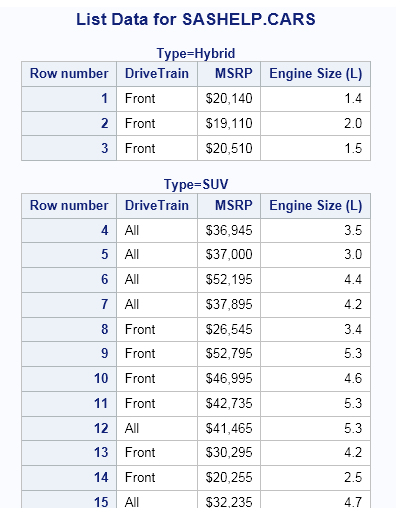List Data Task
Example: Reports of Drive Train, MSRP, and Engine Size by Car Type
Assigning Data to Roles
|
Role
|
Description
|
|---|---|
|
List variables
|
Prints the variables
in the order in which they are listed.
|
|
Group analysis
by
|
When you assign one
or more variables to this role, the table is sorted by the selected
variable or variables, and a listing is generated for each distinct
value, or BY group, in the variable or combination of variables.
|
|
Total of
|
Prints the sum of the
selected variable at the bottom of the listing report.
|
|
Identifying
label
|
When you specify one
or more variables in this role, the List Data task uses the formatted
values of these variables to identify the rows, rather than observation
numbers (designated in the results by the column heading "Obs").
|
Setting Options
|
Option Name
|
Description
|
|---|---|
|
Basic Options
|
|
|
Display
row numbers
|
Includes in the output
a column that lists the row number for each observation.
You can specify a label
for this column in the Column label text
box. By default, the name of this column is Row number.
|
|
Use column
labels as column headings
|
Uses the column label
instead of the column name as the column heading.
|
|
Display
number of rows
|
Reports the number of
rows in the table at the end of the output, or the number of rows
in each BY group at the end of each BY group’s output.
|
|
Round values
before summing the variable
|
Rounds each numeric
value to the number of decimal places in its format, or to two decimal
places if no format is specified. If this option is specified, the
List Data task performs the rounding before summing the variable.
|
|
Heading
direction
|
Column headings can
be printed horizontally or vertically, or you can select Default and
let SAS determine the optimal arrangement for each column.
|
|
Column width
|
Specifies how the List
Data task determines column widths:
Default
determines the column
widths on a per-page basis.
Full
uses a format width
(or default width if no format is specified) for all pages.
Minimum
uses the smallest possible
column width on a per-page basis.
Uniform
reads the entire table
to determine the appropriate column widths before generating output.
When this option is not selected, different pages could have different
widths for the same column.
Uniform by
formats all columns
uniformly within a BY group, using each variable's formatted
width as its column width. If the variable does not have a format
that explicitly specifies a field width, the task uses the widest
data value as the column width.
|
|
Split labels
|
If the variable labels
contain one of the split characters (*, !, @, #, $, %, ^, &, or
+), the labels will be split at the split character or characters.
For example, for a variable label that reads "This is*a label"
and the * character is selected as the split character, the column
heading will read
This is a label You do not need to
select both the Use variable label as column headings and Split
labels options. The Split labels option
implies that you want to use variable labels.
|
|
Rows to
list
|
specifies the number
of rows to list in the output. By default, all rows are listed.
|
Copyright © SAS Institute Inc. All rights reserved.