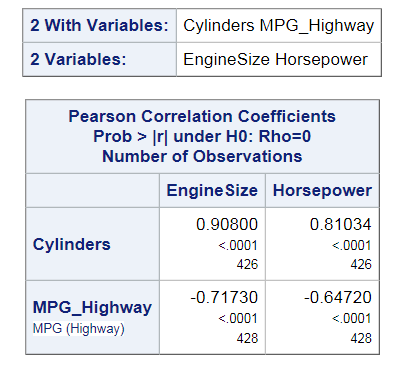Correlations Task
About the Correlations Task
Correlation is a statistical
procedure for describing the relationship between numeric variables.
The relationship is described by calculating correlation coefficients
for the variables. By default, the Correlations task calculates a
Pearson product-moment correlation. This is a parametric measure of
association for two continuous random variables. The correlations
range from –1 to 1.
Assigning Data to Roles
To run the Correlations
task, you must assign at least two columns to the Analysis
variables role, or you must assign at least one column
to the Analysis variables role and one column
to the Correlate with role.
Setting Options
Copyright © SAS Institute Inc. All rights reserved.