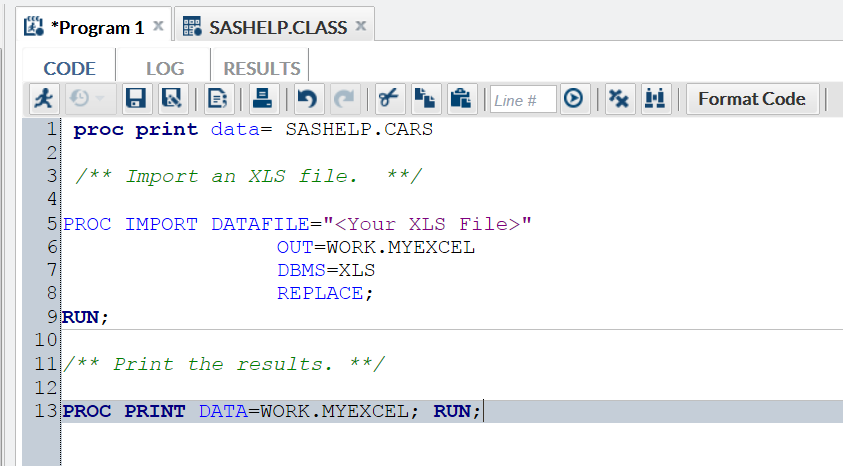|
|
|
|
|
|
|
The Import CSV File
snippet enables you to import a comma-separated file and write the
output to a SAS data set.
|
|
|
The Import XLS File
snippet enables you to import a Microsoft XLS file and write the output
to a SAS data set.
|
|
|
The DS2 Package snippet
provides a template for a DS2 package. A package is similar to a DS2
program. The package body consists of a set of global declarations
and a list of methods. The main syntactical differences are the PACKAGE
and ENDPACKAGE statements. These statements define a block with global
scope. For more information, see SAS DS2 Language Reference.
|
|
|
The DS2 Code snippet
provides a template for a DS2 program. DS2 is a SAS programming language
that is appropriate for advanced data manipulation. DS2 is included
with Base SAS and shares core features with the SAS DATA step. DS2
exceeds the DATA step by adding variable scoping, user-defined methods,
ANSI SQL data types, and user-defined packages. The DS2 SET statement
accepts embedded FedSQL syntax, and the run-time-generated queries
can exchange data interactively between DS2 and any supported database.
This allows SQL preprocessing of input tables, which effectively combines
the power of the two languages. For more information, see SAS DS2 Language Reference.
|
|
|
The DS2 Thread snippet
provides a template for a DS2 threaded program. Typically, DS2 code
runs sequentially. That is, one process runs to completion before
the next process begins. It is possible to run more than one process
concurrently, using threaded processing. In threaded processing, each
concurrently executing section of code is said to be running in a
thread. For more information, see SAS DS2 Language Reference.
|
|
|
The Generate CSV File
snippet enables you to export SAS data as a comma-separated text file.
|
Generate PowerPoint
Slide
|
The Generate PowerPoint
Slide snippet enables you to stream Microsoft PowerPoint output to
your web browser.
|
|
|
The Generate XML File
snippet enables you to export SAS data as an XML file that you can
view in your web browser.
|
Simulate Linear Regression
Data
|
The Simulate Linear
Regression Data snippet creates an input data source that you can
use for linear regression analysis. Linear regression analysis tries
to assign a linear function to your data by using the least squares
method.
|
Simulate One-Way ANOVA
Data
|
The Simulate One-Way
ANOVA Data snippet creates an input data source that considers one
treatment factor with three treatment levels. When you analyze this
data by using the One-Way ANOVA task, the goal is to test for differences
among the means of the levels and to quantify these differences.
|
|
|
|
|
The PROC SQL snippet
provides a template for writing SQL queries. For more information,
see SAS SQL Procedure User's Guide.
|
|
|
The Custom ODS Output
snippet provides a template for creating HTML, PDF, and RTF output
by using the SAS Output Delivery System. For more information, see SAS Output Delivery System: User's Guide.
|
Note: For more information about
the SGPLOT, SGPANEL, and SGSCATTER procedures, see SAS ODS Graphics: Procedures Guide.
|
|
|
The Bar Panel snippet
uses the VBAR statement in the SGPANEL procedure and enables you to
create multiple bar charts.
|
|
|
The Box Panel snippet
uses the VBOX statement in the SGPANEL procedure and enables you to
create multiple box plots.
|
|
|
The Comparative Scatter
Plot snippet uses the COMPARE statement in the SGSCATTER procedure.
This code snippet creates a comparative panel of scatter plots with
shared axes.
|
|
|
The Dot Plot snippet
uses the DOT statement in the SGPLOT procedure. Dot plots summarize
horizontally the values of a category variable. By default, each dot
represents the frequency for each value of the category variable.
|
|
|
The Fit Plot snippet
uses the REG statement in the SGPLOT procedure. This code snippet
produces a regression plot with a quadratic fit and includes confidence
limits.
|
|
|
The HBar Plot snippet
uses the HBAR statement in the SGPLOT procedure. This code snippet
creates a horizontal bar chart that summarizes the values of a category
variable.
|
|
|
The HighLow Plot snippet
uses the HIGHLOW statement in the SGPLOT procedure. High-low charts
show how several values of one variable relate to one value of another
variable. Typically, each variable value on the horizontal axis has
several corresponding values on the vertical axis.
|
|
|
The Histogram Plot snippet
uses the HISTOGRAM statement in the SGPLOT procedure. This code snippet
produces a histogram with two density plots. In this snippet, one
density plot uses a normal density estimate and the other density
plot uses a kernel density estimate.
|
|
|
The Scatter Plot Matrix
snippet uses the MATRIX statement in the SGSCATTER procedure. This
code snippet creates a scatter plot matrix.
|
|
|
The VBox Plot snippet
uses the VBOX statement in the SGPLOT procedure. A box plot summarizes
the data and indicates the median, upper and lower quartiles, and
minimum and maximum values. The plot provides a quick visual summary
that easily shows center, spread, range, and any outliers. The SGPLOT
and the SGPANEL procedures have separate statements for creating horizontal
and vertical box plots.
|
|
|
|
|
The SAS Macro snippet
provides a template for creating a SAS macro program. For more information,
see SAS Macro Language: Reference.
|
|
|
Find Roots of Nonlinear
Equation
|
The Find Roots of Nonlinear
Equation snippet enables you to find the roots of a function of one
variable. Finding the root (or zero) of a function enables you to
solve nonlinear equations.
|
|
|
The Integrate a Function
snippet enables you to numerically integrate a one-dimensional function
by using the QUAD subroutine in SAS/IML software. Use the QUAD subroutine
to numerically find the definite integral of a function on a finite,
semi-infinite, or infinite domain.
|
Generate a Bootstrap
Distribution
|
The Generate a Bootstrap
Distribution snippet uses the IML procedure to create and analyze
a bootstrap distribution of the sample mean.
|
Fit by using Maximum
Likelihood
|
The Fit by using Maximum
Likelihood snippet uses maximum likelihood estimation to estimate
parameters for the normal density estimate.
|
Simulate Multivariate
Normal Data
|
The Simulate Multivariate
Normal Data snippet simulates data from a multivariate normal distribution
with a specified mean and covariance.
|