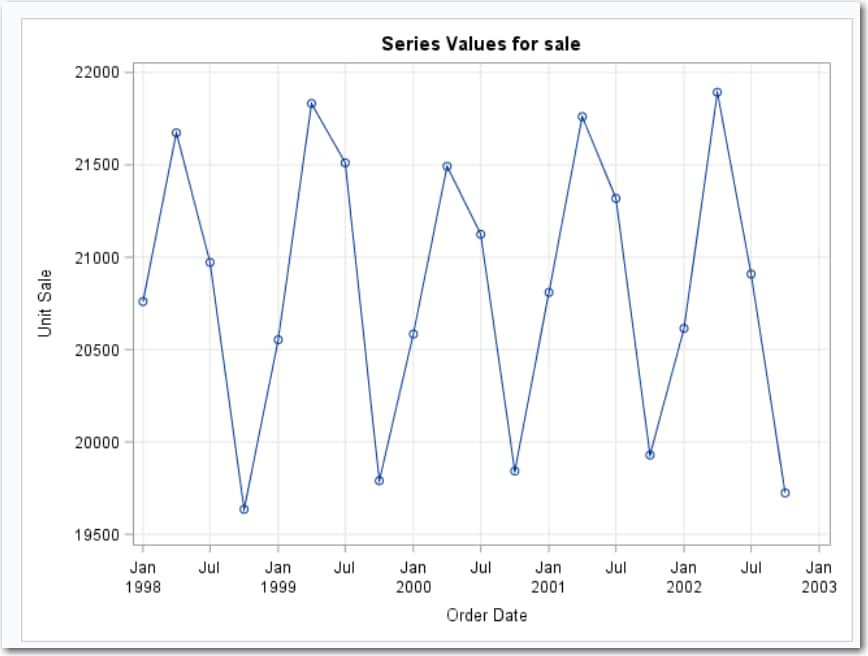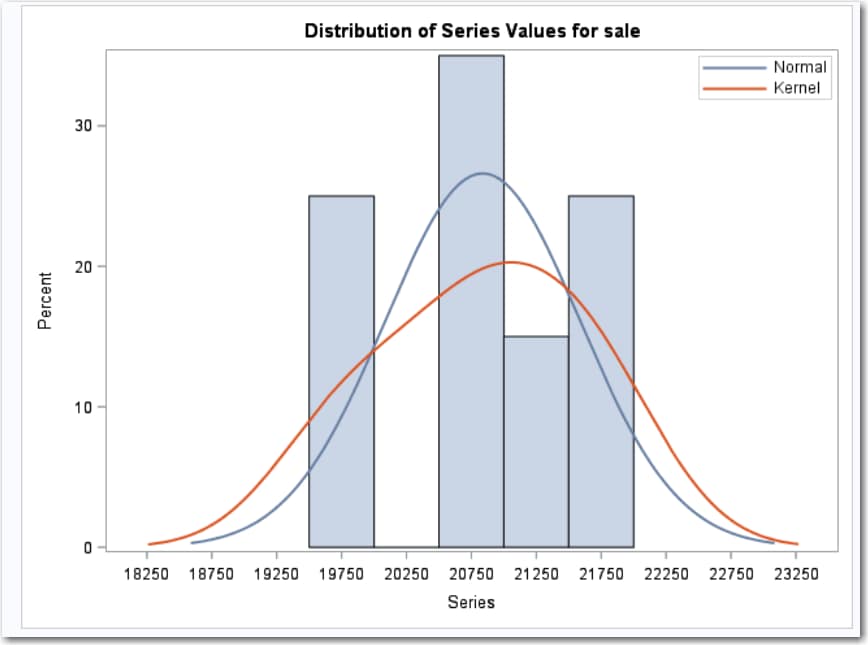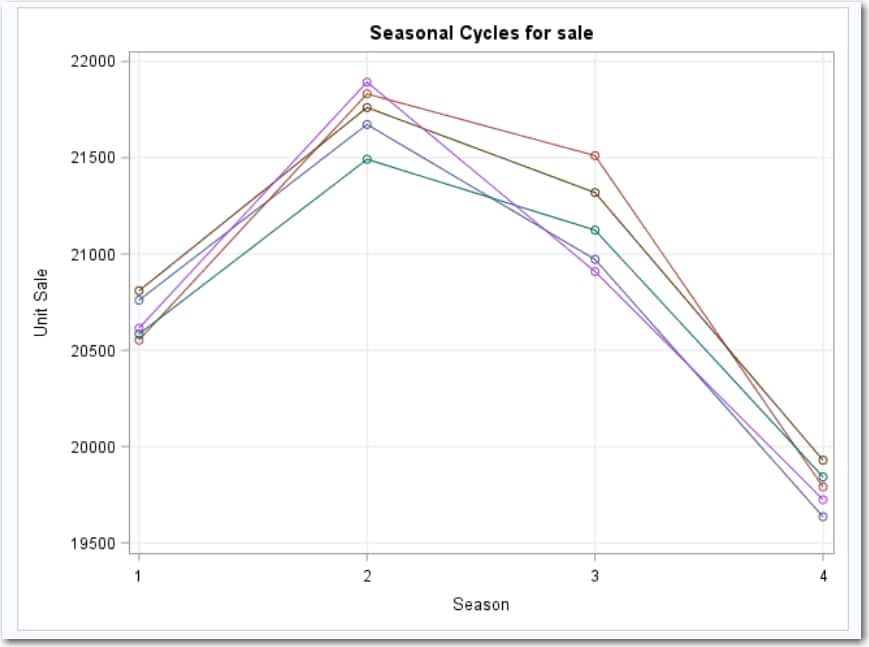Example: Exploring the Sashelp.PriceData Data Set
To create this example:
-
TipIf the data set is not available from the drop-down list, click
 . In the Choose a Table window,
expand the library that contains the data set that you want to use.
Select the data set for the example and click OK.
The selected data set should now appear in the drop-down list.
. In the Choose a Table window,
expand the library that contains the data set that you want to use.
Select the data set for the example and click OK.
The selected data set should now appear in the drop-down list.
-
The first part of the
results describes the input data set. This information shows the name
and interval of the time ID variable and information about the dependent
variable.
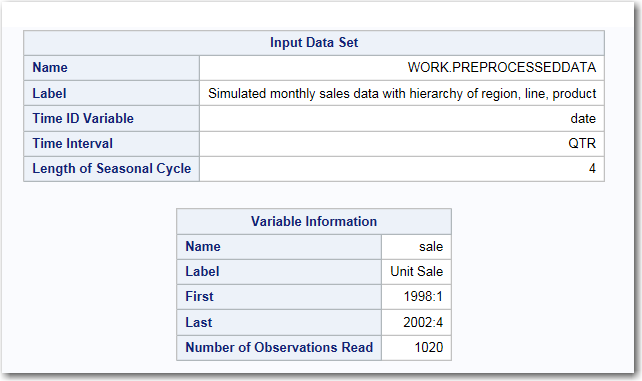
Copyright © SAS Institute Inc. All rights reserved.