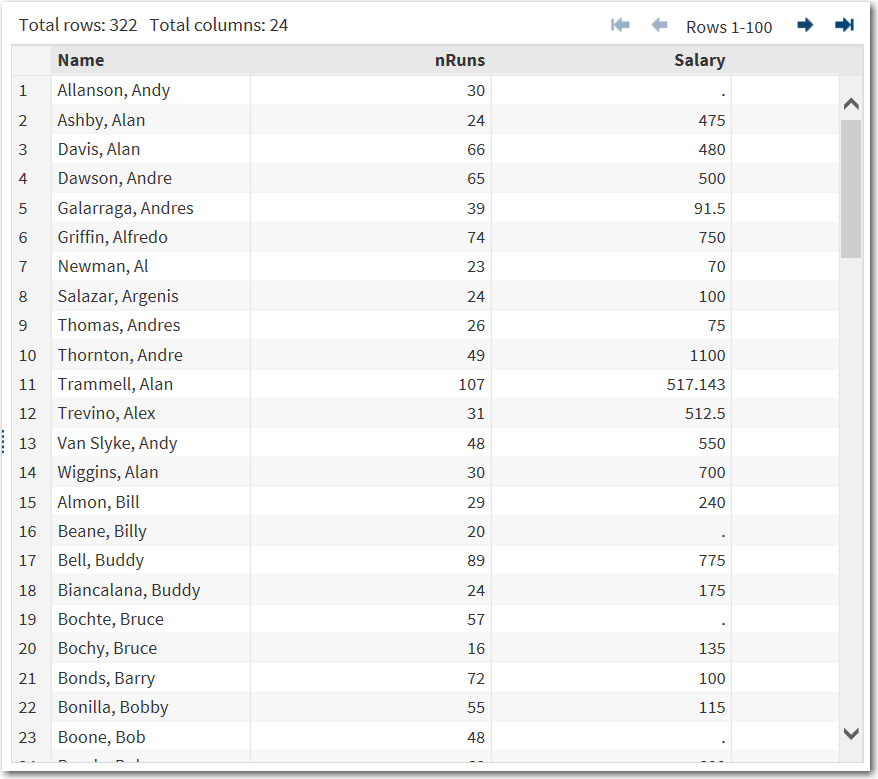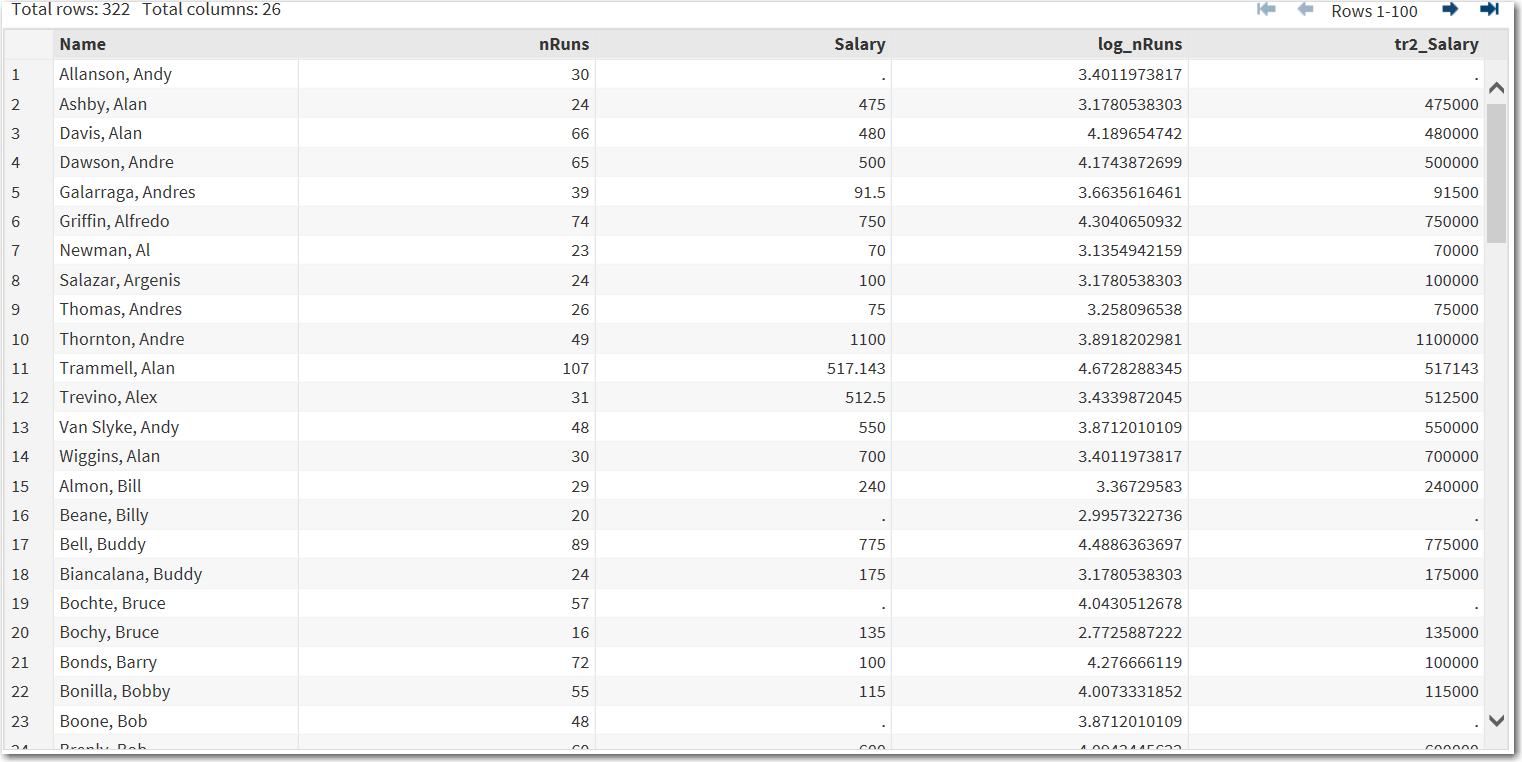Example: Transforming the Data in the BASEBALL Data Set
-
TipIf the data set is not available from the drop-down list, click
 . In the Choose a Table window,
expand the library that contains the data set that you want to use.
Select the data set for the example and click OK.
The selected data set should now appear in the drop-down list.
This figure shows a subset of the data for the Name, nRuns, and Salary columns.
. In the Choose a Table window,
expand the library that contains the data set that you want to use.
Select the data set for the example and click OK.
The selected data set should now appear in the drop-down list.
This figure shows a subset of the data for the Name, nRuns, and Salary columns.
Copyright © SAS Institute Inc. All rights reserved.