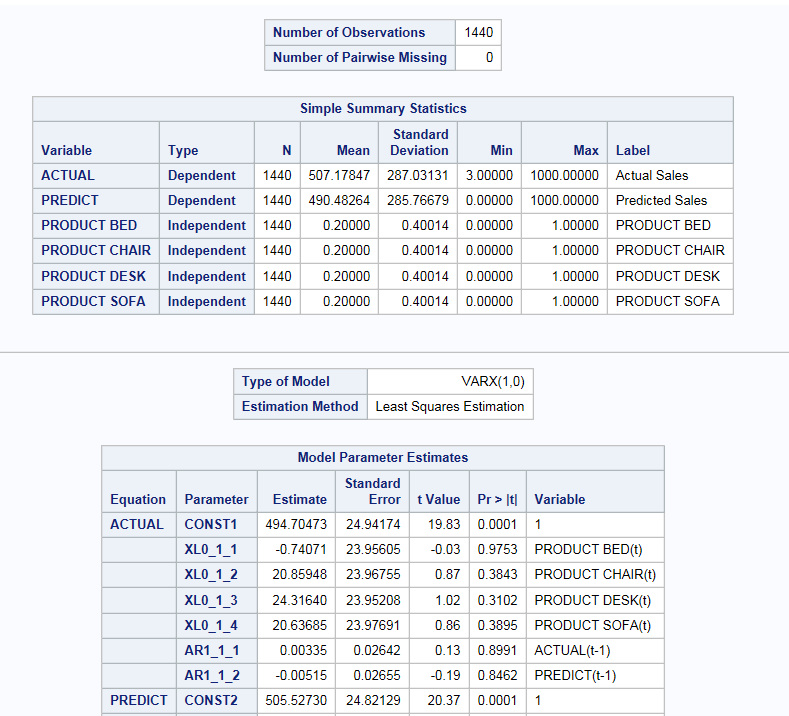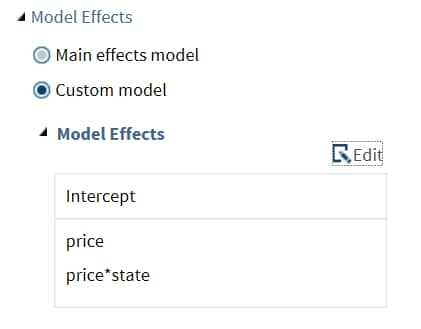Time Series Analysis for Multiple Dependent Variables
Assigning Data to Roles
To perform a time series
analysis, you must assign an input data set. To filter the input data source, click
 .
.
 .
.
To perform a time series
analysis with multiple dependent variables, you also must assign at
least two variables to the Dependent variables role.
|
Role
|
Description
|
|---|---|
|
Roles
|
|
|
Dependent
variables
|
specifies the dependent
variables for the analysis.
|
|
Independent Variables
|
|
|
Continuous
variables
|
specifies the independent
variables for the model.
|
|
Categorical
variables
|
specifies the classification
variables to use in the analysis.
|
|
Time series
ID
|
specifies the datetime
values for the series.
If you assign a SAS
date or datetime variable to this role, the task automatically determines
the time interval for these values. You can change this interval and
also specify the multiplier, shift, and seasonal length. For more information about these options, see Understanding SAS Time Intervals.
Note: This role is available only
if you have multiple dependent variables.
|
|
Additional Roles
|
|
|
Group analysis
by
|
enables you to obtain separate
analyses of observations for each unique group.
|
Setting the Model Options
You can display the main effects
model or create a custom model. To create a custom model, select the Custom
Model option, and then click Edit.
The Model Effects Builder opens. All continuous
variables and categorical variables are listed in the Variables pane.
-
To create a main effect, select the variable in the Variables pane, and then click Add.
-
To create a crossed effect, select the variables in the Variables pane. (You can use Ctrl to select multiple variables.) Then click Cross.
When you finish, click OK.
The effects that you specified now appear on the Model tab.
Here are the remaining
options on the Model tab.
|
Option Name
|
Description
|
|---|---|
|
Model Settings
|
|
|
Process Model
|
|
|
Automatically
select process orders
|
removes insignificant
autoregressive and moving average orders based on the value of the
information criteria.
|
|
Autoregressive
order (p), Maximum autoregressive order (p)
|
specifies the order
of the autoregressive process.
|
|
Moving average
order (q), Maximum average order (q)
|
specifies the order
of the moving average process.
|
|
Exogenous
variables lag (xlag)
|
specifies the lags for
the exogenous variables.
|
|
GARCH Conditional Heteroscedasticity
|
|
|
ARCH process
order (q)
|
specifies the order
of the ARCH process to be fitted.
|
|
GARCH process
order (p)
|
specifies the order
of the GARCH process to be fitted.
Note: This option is available
only if you specify an ARCH process order greater than 0.
|
|
GARCH model
representation
|
specifies the type of
multivariate GARCH model representation.
Here are the valid
options:
Note: This option is available
only if you specify an ARCH process order greater than 0.
|
|
GARCH model
type
|
specifies the subform
type of GARCH model.
Here are the valid
options:
Note: This option is available
only if you select constant conditional correlation representation
or the dynamic conditional correlation representation.
|
|
Vector Error Correction
|
|
|
Cointegration
rank
|
specifies the cointegration
rank of the cointegrated system. The rank of cointegration must be
less than the number of dependent variables.
|
|
Select a
normalization variable
|
specifies a dependent
variable whose cointegrating vectors are normalized.
|
Setting the Options
|
Option Name
|
Description
|
|---|---|
|
Methods
|
|
|
Optimization
method
|
specifies the optimization
method to use. By default, no optimization method is used.
|
|
Maximum
number of iterations
|
specifies the maximum
number of iterations. You can use the default value or specify a custom
value.
|
|
Statistics
|
|
|
You can include these
statistics in the results:
|
|
|
Plots
|
|
|
You can choose to include
the default plots in the results, only selected plots, all of the
plots, or none of the plots.
You can also include
these plots in the results:
|
|
Copyright © SAS Institute Inc. All rights reserved.