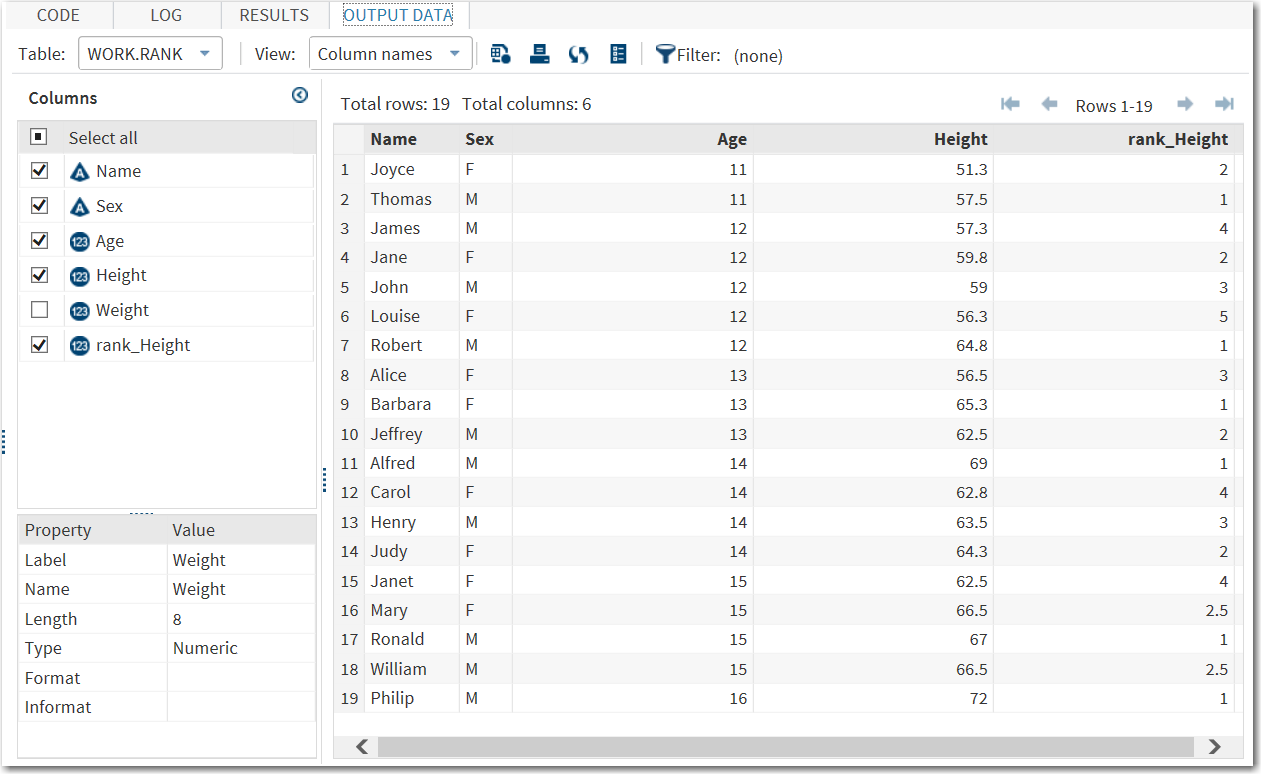Example: Ranking Students by Height within Age
In this example, you
want to rank the students in your class by age and height.
To create this example:
-
TipIf the data set is not available from the drop-down list, click
 . In the Choose a Table window,
expand the library that contains the data set that you want to use.
Select the data set for the example and click OK.
The selected data set should now appear in the drop-down list.
. In the Choose a Table window,
expand the library that contains the data set that you want to use.
Select the data set for the example and click OK.
The selected data set should now appear in the drop-down list.
The Rank Data task creates
an output data set. In SAS Studio, this data set opens on the Output
Data tab. This data set contains the additional rank_Height
column, which shows where that student ranks within her age group.
For example, in the 11-year-old age group, Joyce is ranked number
2. In the 12-year-old age group, Louise is ranked number 5.
Copyright © SAS Institute Inc. All rights reserved.