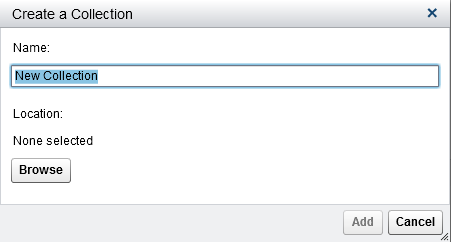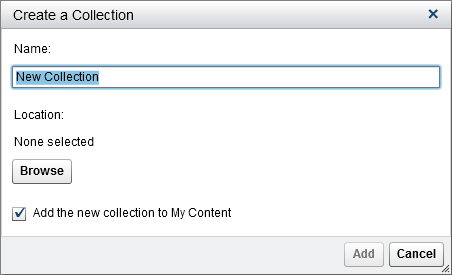Manage Collections on the Classic Home Page
A collection is a group of favorites. If you have the Create Collections capability, then you can create collections. You can create a collection that points to your
favorite reports, explorations, stored processes, stored process reports, tables, queries, folders, and favorite groups.
To create a new collection:
-
Do one of the following:
-
On the classic home page, click Manage to the right of the My Content heading. The Manage My Content window is displayed.Click
 to open the menu, and then select Create
a Collection. The Create a Collection window
is displayed.
to open the menu, and then select Create
a Collection. The Create a Collection window
is displayed.
-
In the object inspector, click Collections. Then, select Create a Collection. The Create a Collection window is displayed.
-
-
Select an existing folder or create a new one. Click OK to return to the Create a Collection window.Note: When you create a new collection, you can add items to it from within the Manage My Content window only if the collection is a root collection in My Collections.
-
(Optional) If you opened the Create a Collection window from the object inspector, then you can clear the Add the new collection to My Content check box. This means that the new collection is not displayed on the classic home page next to the Favorites link.
In the Manage
My Content window, you can rename, remove, or permanently
delete a collection by right-clicking on the name of the collection
and selecting the applicable option.
Copyright © SAS Institute Inc. All rights reserved.