Import a SAS Data Set on a Server
The
following figure depicts how your PC can be used to specify a SAS
data set on the SAS Application Server machine (represented as the
SAS Workspace Server), and then load the data set into memory on a SAS LASR Analytic
Server.
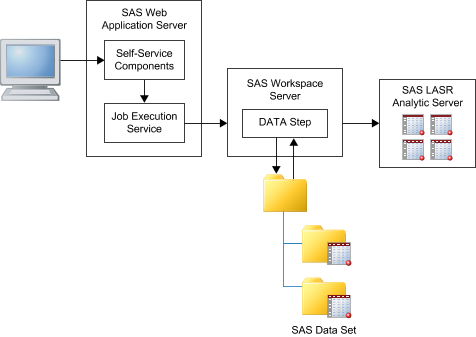
You can direct the SAS Workspace Server to access the file systems on the server. For example, if you have a large data set, you can use FTP or another method to copy it to a directory on the server, and then use the server to import it.
To import a SAS data
set that is accessible from your SAS Application Server:
-
Note: Remember that the data files and directories are on the remote machine, not on your PC.
-
(Optional) In the LASR Table section, enter the name for the table and a description. The description is limited to 256 characters. Review the library and location settings by clicking Advanced and make changes if necessary.You do not have access to the Advanced section if you are using the explorer or designer and do not have the Build Data capability. Instead, you can import the data to a general-purpose area or select Store the table in a private location to prevent other users from accessing the data.
Copyright © SAS Institute Inc. All rights reserved.