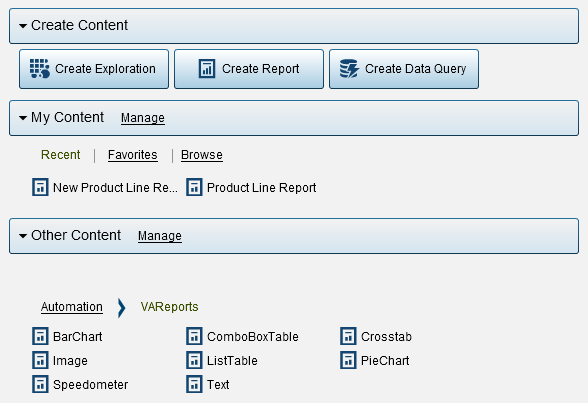Your First Look at the SAS Visual Analytics Home Page
After you sign in to
SAS Visual Analytics using the standard sign-in window for SAS applications,
you will see the home page. The home page enables you to create new
content in SAS Visual Analytics. In addition, it enables you to access
content that you and others have created.
The Home Page
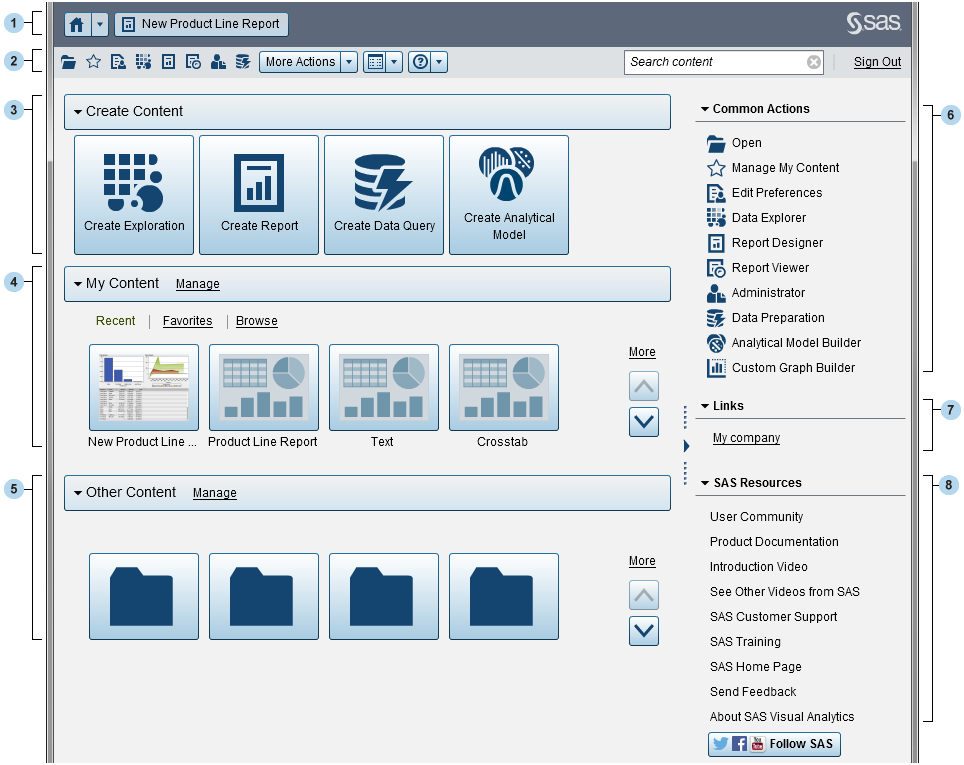
| 1 | The application bar enables you to return to the home page and to access other parts of SAS Visual Analytics and other SAS applications that integrate with the home page. You can access your recently created or viewed reports, explorations, stored processes, stored process reports, data queries, or other objects in your recent history. Buttons are displayed for each open application. |
| 2 | The menu bar enables you to access task options, such as creating reports, exploring data, managing your environment or favorites, setting your view, and getting help on using SAS Visual Analytics. You can search all SAS content from the menu bar, and you can sign out of SAS Visual Analytics. |
| 3 | The Create Content area provides icons to let you quickly explore data, create a new report, or prepare data, depending on your role, the associated capabilities, and your SAS software licenses. Other installed SAS applications might add actions to the Create Content area. |
| 4 | The My
Content area lists any metadata objects that are created
by a supported SAS application. For example, explorations, reports,
queries, tables, stored processes, or stored process reports that
you have opened or created recently are listed. It also lists any
content that you have marked as a favorite or as part of a collection.
Click Browse to explore folders to find a
report, exploration, stored process, stored process report, table,
or query.
Note: All tables are displayed
because the home page does not distinguish between LASR tables and
other tables.
|
| 5 | The Other Content area displays lists of explorations, reports, stored processes, stored process reports, queries, or tables that someone with the Visual Analytics: Administration role has added for you. If someone with the Visual Analytics: Administration role has not created any lists, then you will not see the Other Content area. If you have the Visual Analytics: Administration role, then you will also see a Manage link that enables you to manage lists. |
| 6 | The Common Actions section provides an alternate way for you to access features and other installed SAS applications. For more information, see Working with the Right Pane on the Home Page. |
| 7 | The Links section provides links to pages that you have bookmarked. For more information, see Working with the Right Pane on the Home Page. |
| 8 | The SAS Resources section provides links to the introductory video for SAS Visual Analytics, to resources on the SAS website, and to social media. For more information, see Working with the Right Pane on the Home Page. |
Note: Guest access does not provide
individualized features on the home page, such as history or alerts.
By default, a user with guest access has a Basic role and can access
only the home page and the viewer. For more information,
see
Guest Access.
If you have the Theme
Designer for Flex: Administration role in SAS Management
Console, you can access the SAS Theme Designer for Flex from the More
Actions item on the menu bar or in the Common
Actions section.
Here is an example
of the menu bar with the More Actions item.
Home Page Menu Bar with the More Actions Item

Once you start using the home page, thumbnails enable
you to open explorations, reports, stored processes, stored process
reports, tables, queries, and folders that you have created or opened.
The default view is secure, generic thumbnails that represent the
content. An administrator can set a property that specifies the use
of thumbnails that are shared and unique to each object. Shared thumbnails
are unique for each individual report object, so each report looks
different from other reports, and each exploration looks different
from other explorations.
Generic thumbnails
are distinguished by content type only. All reports look the same,
but they appear different from explorations. Here are examples of
the generic thumbnails that you might see on the home page:
Generic Thumbnails for an Exploration, a Report, and a Stored
Process
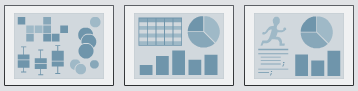
You can choose to view
the content on the home page as a list. To change your view, click  on the menu bar, and then select Thumbnail or List.
The default is Thumbnail.
on the menu bar, and then select Thumbnail or List.
The default is Thumbnail.
 on the menu bar, and then select Thumbnail or List.
The default is Thumbnail.
on the menu bar, and then select Thumbnail or List.
The default is Thumbnail.
For more information
about other parts of the SAS Visual Analytics interface, see the following
topics:
Copyright © SAS Institute Inc. All rights reserved.