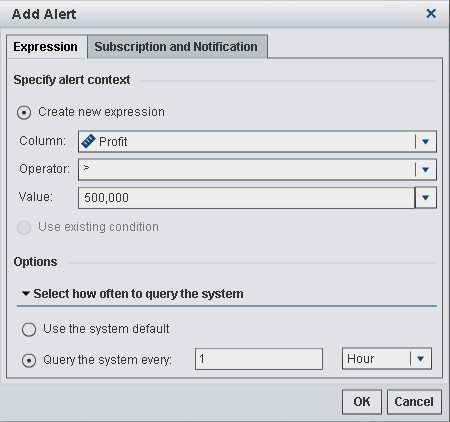Working with Alerts for Report Objects
You can create alerts for a report object so that
you are notified via e-mail when the alert criteria is met. You can
specify how frequently the system checks to see whether the alert
criteria have been met.
Copyright © SAS Institute Inc. All rights reserved.