Importing an Oracle Table
To
import a table from an Oracle database to SAS LASR Analytic Server,
follow these steps:
SAS/ACCESS Interface
to Oracle must be configured on the machine for the SAS Application
Server. The value for the Path field is related
to the net service name in the tnsnames.ora file. The tnsnames.ora
file is generated during the Oracle client installation on the machine
for the SAS Application Server. The file is typically stored in an
Oracle installation directory such as
/opt/oracle/app/oracle/product/10.2.0/db_1/network/admin/tnsnames.ora.
The net service name for the connection information is contained in
this file. See the following figure:
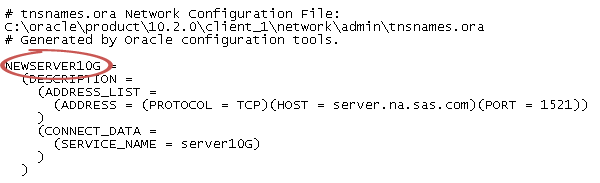
Copyright © SAS Institute Inc. All rights reserved.