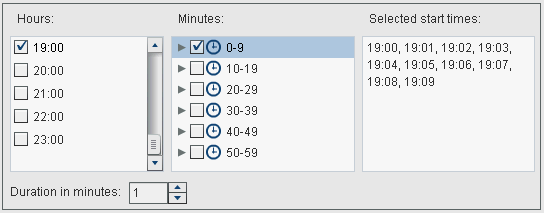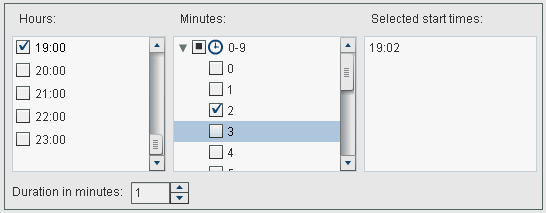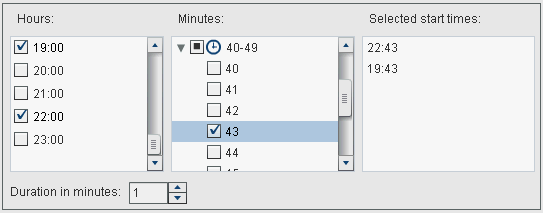Creating Events
Why Use Events?
Creating a Time Event
To create a time event:
-
Specify the details of when the time event should repeat. The specific fields that are available depend on the recurrence interval that you select.If you select Hourly, then the time is calculated from hour zero on a 24-hour clock. For example, if you leave Interval hour set to 1, then the data query runs at hour zero (midnight), and runs each hour. If you set Interval hour to 2, then the data query runs every other hour, and the Offset hour specifies whether to run on the even hours (when set to 0) or on the odd hours (when set to 1). In this case, the Offset hour specifies the offset from hour zero (midnight).If the recurrence interval requires you to select start times, use the Hours and Minutes check boxes to select the times. The Minutes area contains groupings of 10-minute intervals. Selecting a check box for a minute grouping selects all of the minutes in that grouping.
Creating a File Event
You can create a file
event and use it as a trigger. The file event can check for various
file conditions, such as its existence, size, or age.
Note: Not all scheduling servers
support file events. Platform Suite for SAS and the SAS Distributed
In-Process Services Scheduling Server are two servers that do support
file events. The New File Event button that
is used to create a file event is available only when the scheduling
server supports file events.
To create a file event:
Copyright © SAS Institute Inc. All rights reserved.