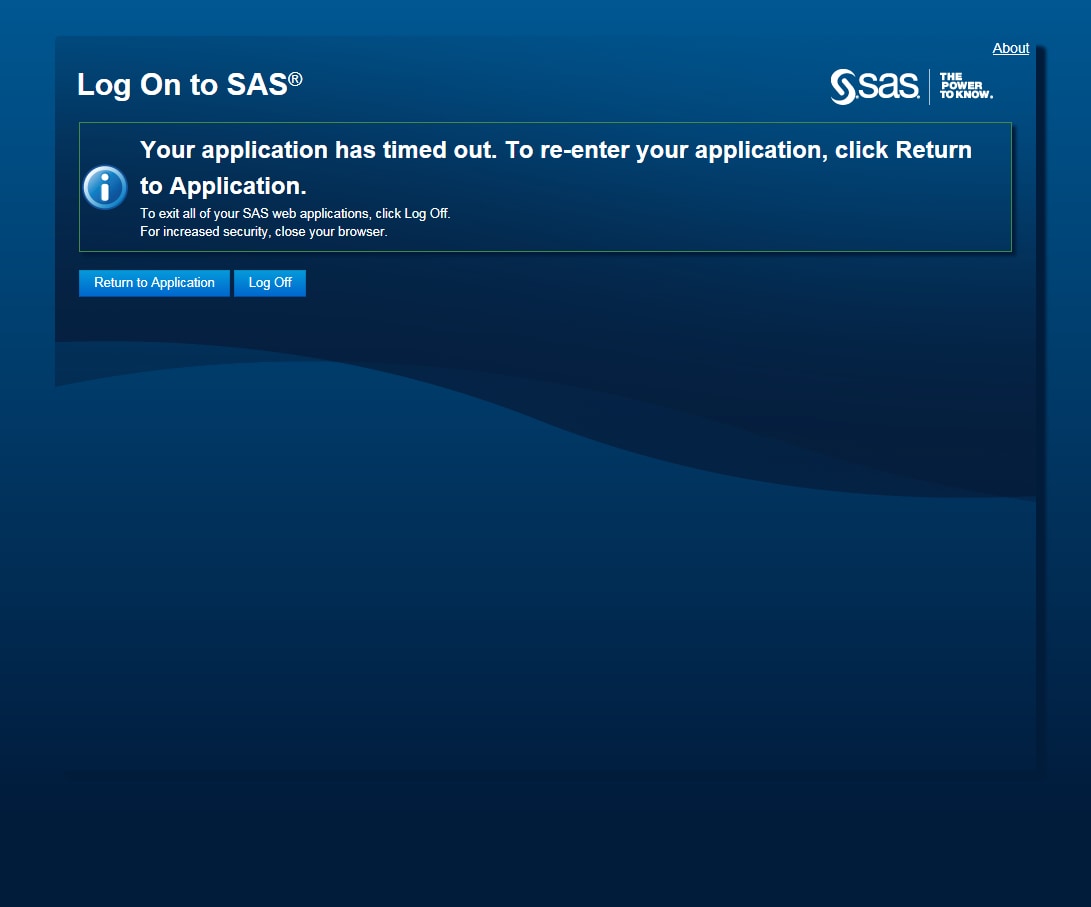Log Off from SAS Visual Analytics
To log off from SAS
Visual Analytics, click Log Off in the upper
right corner of the user interface.
If you are prompted
about unsaved changes, click Log Off to exit
without saving or click Continue to return
to SAS Visual Analytics and keep working.
If you lose your connection
to SAS Visual Analytics (for example, your session times out), then
you are prompted to click Return to Application.
By default, if there is no activity for several hours, then SAS Visual
Analytics automatically logs you off and displays the logon window.
If you are logged off automatically, then you must begin again at
the point at which you last saved your work.
Copyright © SAS Institute Inc. All rights reserved.