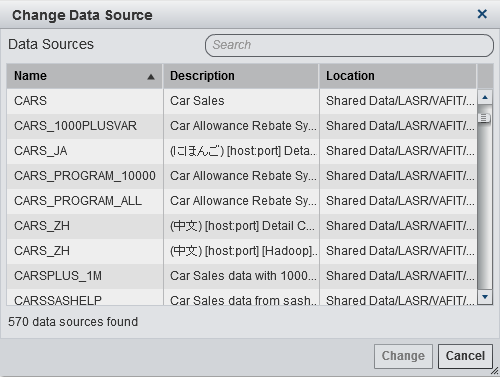Changing a Data Source in a Report
To change a data source
for a report:
-
If a data item with the same name does not exist in the replacement data source, then it is automatically removed from the replacement data source if there are no report objects that use the data item. If there are report objects that use the data item, then those report objects will not work. The Repair Report window is displayed so that you can repair the objects that use the data item. For more information about repairing reports, see Repairing Reports.
Copyright © SAS Institute Inc. All rights reserved.