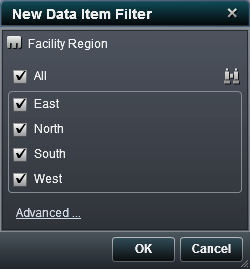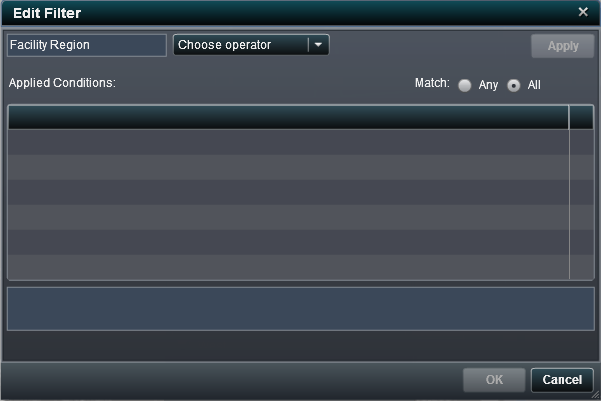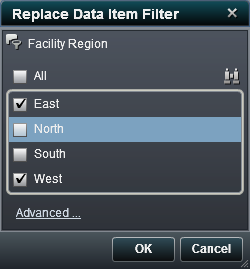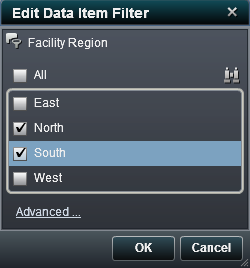Working with Data Item Filters in a Report
Filters are used to restrict
the data that is returned from a query in a data source. The data
items filters that you create in SAS Visual Analytics Designer are
applied to the report.
Add a Data Item Filter
To add a new data item
filter:
-
On the
Data tab
in the left pane, right-click the data item that you want to filter.
-
Select either
Using
Continuous Values or
Using Discrete Values.
The
New Data Item Filter window is displayed.
New Data Item Filter Window
-
In the
New
Data Item Filter window, select the data item (or data
items) that you want to filter.
-
(Optional) Click

to search for a data item (or data items).
-
(Optional) Click
Advanced to
add more conditions to the data item filter. The
Edit
Filter window is displayed.
-
Select an operator and
its related value (or values). Then click
Apply.
-
For
Match,
select
Any or
All.
-
Click
OK in
the
Edit Filter window.
-
Click
OK in
the
New Data item Filter window. The

or

icons identify the new filtered data item on the
Data tab.
Replace a Data Item Filter
To replace an existing
data item filter:
-
On the
Data tab
in the left pane, right-click the data item filter that you want to
replace.
-
Select
Replace
Data Item Filter. Then, select either
Using
Continuous Values or
Using Discrete Values.The
Replace
Data Item Filter window is displayed.
Replace Data Item Filter Window
Edit a Data Item Filter
To add an existing
data item filter:
-
On the
Data tab
in the left pane, right-click the data item filter that you want to
edit.
-
Select
Edit
Data Item Filter. The
Edit Data Item Filter window
is displayed.
Edit Data Item Filter Window
-
Select the data item
(or data items) that you want to filter or clear the data item (or
data items) that you do not want to filter.
-
(Optional) Click
Advanced to
add more conditions to the data item filter. The
Edit
Filter window is displayed.
-
Select an operator and
its related value (or values). Then click
Apply.
-
For
Match,
select
Any or
All.
-
Click
OK in
the
Edit Filter window.
-
Click
OK in
the
Edit Data item Filter window.
Delete a Data Item Filter
To remove an existing
data item filter:
-
On the
Data tab
in the left pane, right-click the data item filter that you want to
remove.
-
Select
Delete
Data Item Filter. The filter data item is removed from
the
Data tab.
Copyright © SAS Institute Inc. All rights reserved.