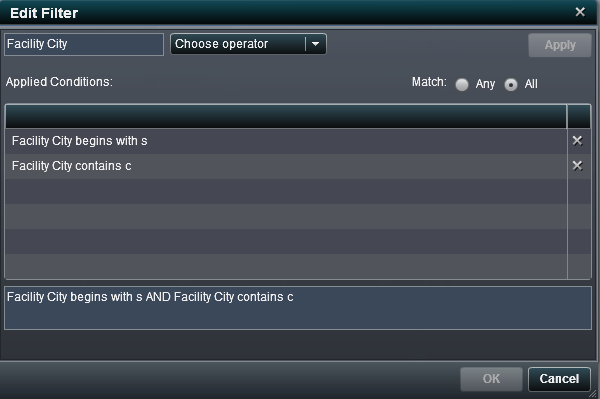You can edit most filters
using the
Edit Filter window. The
Edit
Filter window is accessible when you filter by discrete
values, but not when you filter continuous values. In the discrete
values case, the
Edit Filter window provides
access to the
IS MISSING and
IS
NOT MISSING operators, as well as the
NOT
IN operator.
A date format change
is not allowed for certain data items when filters are present.
To edit a filter using
the Edit Filter window:
-
In the right pane, click
the
Filters tab.
-
Click

to open the options drop-down list for the filter
that you want to edit and then select
Edit Filter.
The
Edit Filter window is displayed.
-
Build the expression
for your filter by choosing operators and specifying conditions.
Conditions for Character Data
|
|
Specifies that a matching
value is in the list that you select. To select your list, choose
the values from the drop-down list.
|
|
|
Specifies that a matching
value is not in the list that you select. To select your list, choose
the values from the drop-down list.
|
|
|
Specifies that a matching
value must contain the filter value at the start of the value. The
comparison of the values is not case sensitive, and leading and trailing
spaces are ignored.
|
|
|
Specifies that a matching
value must contain the filter value at the end of the value. The comparison
of the values is not case sensitive, and leading and trailing spaces
are ignored.
|
|
|
Specifies that a matching
value must contain the filter value. The comparison of the values
is not case sensitive, and leading and trailing spaces are ignored.
|
|
|
Specifies that a matching
value must not contain the filter value. The comparison of the values
is not case sensitive, and leading and trailing spaces are ignored.
|
|
|
Specifies that a missing
value matches the filter.
|
|
|
Specifies that any nonmissing
value matches the filter.
|
Conditions for Numeric Data
|
|
Specifies that a matching
value must match one of the filter values exactly.
|
|
|
Specifies that a matching
value must not match the specified filter values exactly.
|
|
|
Specifies that a matching
value must be greater than or equal to the first filter value and
less than or equal to the second filter value.
|
|
|
Specifies that a matching
value must be less than the filter value.
|
|
|
Specifies that a matching
value must be less than or equal to the filter value.
|
|
|
Specifies that a matching
value must be greater than the filter value.
|
|
|
Specifies that a matching
value must be greater than or equal to the filter value.
|
|
|
Specifies that a missing
value matches the filter.
|
|
|
Specifies that any nonmissing
value matches the filter.
|
-
Click
Apply to
add the condition to the list of
Applied Conditions.
-
Click
OK to
apply the modified filter.