Acquire or Verify Your SAS Privileges
|
1.
|
On your SAS Visual Analytics
computer, navigate to your equivalent of the following directory:
C:\Program
Files\SASHome\SASManagementConsole\9.4 |
|
|
2.
|
Right-click sasmc.exe,
and select Open.
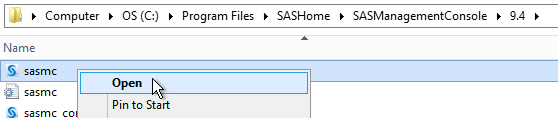 |
|
|
3.
|
Log on to SAS Management
Console as the SAS Administrator. Here is an example of the necessary
connection information:
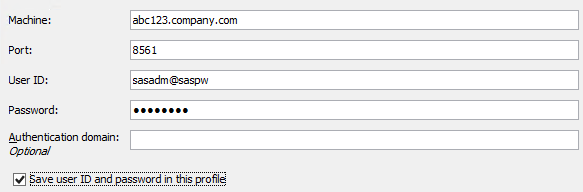 |
|
|
4.
|
On the Plug-ins tab,
select User Manager.
|
|
|
5.
|
On the right, clear
the Show Groups and Show Roles check
boxes.
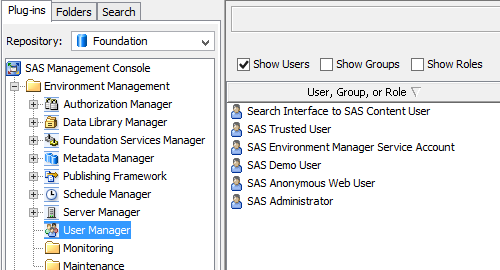 |
|
|
6.
|
On the Plug-ins tab,
right-click User Manager, and select New
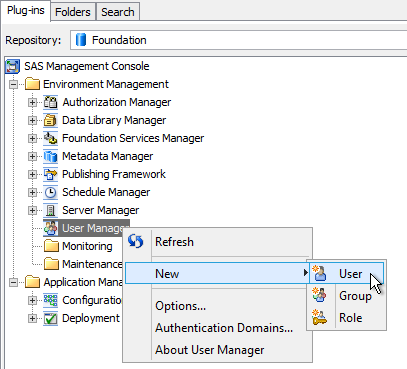 |
|
|
7.
|
On the General tab,
enter your name.
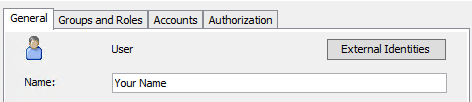 |
|
|
8.
|
On the Groups
and Roles tab, move the Visual Analytics
Data Administrators, Visual Data Builder
Administrators, and SAS Administrators groups
to the Member of list.
 Note: For the purpose of this book,
the Visual Analytics Data Administrators group
provides all necessary SAS privileges. The other group memberships
are optional.
|
|
|
9.
|
On the Accounts tab,
click New to add a login.
|
|
|
a.
|
Enter your Windows user
ID in its fully qualified format (userID@domain.extension, domain\userID,
or machine\userID).
|
|
|
b.
|
Do not enter a password.
|
|
|
c.
|
Select the DefaultAuth authentication
domain.
|
|
|
d.
|
In the New
Login Properties window, click OK.
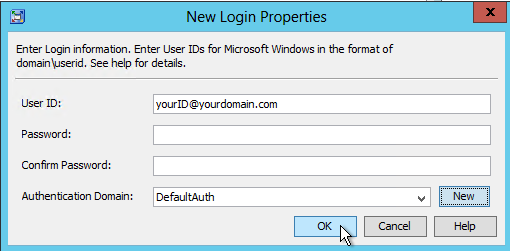 |
|
|
10.
|
In the New
User Properties window, click OK.
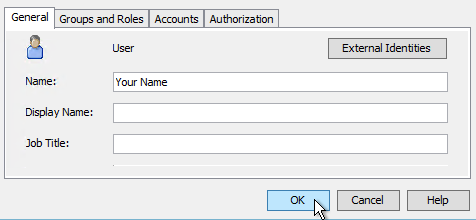 |
|
Copyright © SAS Institute Inc. All rights reserved.