Statistical Graphics Using ODS
The SGRENDER Procedure
The SGRENDER procedure produces a graph from an input SAS data set and an ODS graph template. By using PROC SGRENDER and the
Graph Template Language, you can create highly customized graphs. The following steps create a simple scatter plot of the
Class data set (available in the Sashelp library) and produce Figure 21.79:
proc template;
define statgraph Scatter;
begingraph;
entrytitle "Simple Scatter Plot of the Class Data Set";
layout overlay;
scatterplot y=weight x=height / datalabel=name;
endlayout;
endgraph;
end;
run;
proc sgrender data=sashelp.class template=scatter;
run;
The template definition consists of an outer block that begins with a DEFINE statement and ends with an END statement. Inside that is a BEGINGRAPH/ENDGRAPH block. Inside that block, the ENTRYTITLE statement provides the plot title, and the LAYOUT OVERLAY block contains the statement or statements that define the graph. In this case, there is just a single SCATTERPLOT statement that names the Y-axis (vertical) variable, the X-axis (horizontal) variable, and an optional variable that contains labels for the points. The PROC SGRENDER statement simply specifies the input data set and the template. The real work in using PROC SGRENDER is writing the template.
Figure 21.79: Scatter Plot of Labeled Points with PROC SGRENDER
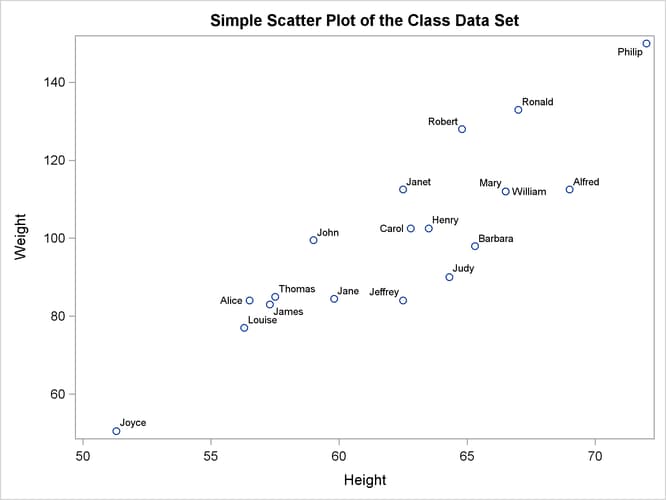
The following steps add a series of fit functions to the scatter plot and create a legend by adding statements to the Scatter template:
proc template;
define statgraph Scatter;
begingraph;
entrytitle "Scatter Plot of the Class Data Set with Fit Functions";
layout overlay;
scatterplot y=weight x=height / datalabel=name;
pbsplineplot y=weight x=height / name='pbs'
legendlabel='Penalized B-Spline'
lineattrs=GraphData1;
regressionplot y=weight x=height / degree=1 name='line'
legendlabel='Linear Fit'
lineattrs=GraphData2;
regressionplot y=weight x=height / degree=3 name='cubic'
legendlabel='Cubic Fit'
lineattrs=GraphData3;
loessplot y=weight x=height / name='loess'
legendlabel='Loess Fit'
lineattrs=GraphData4;
discretelegend 'pbs' 'line' 'cubic' 'loess';
endlayout;
endgraph;
end;
run;
proc sgrender data=sashelp.class template=scatter;
run;
The line attributes for each function are specified in different style elements, GraphData1 through GraphData4, so that the functions are adequately identified in the legend. The preceding statements create Figure 21.80.
Figure 21.80: Scatter Plot and Fit Functions with PROC SGRENDER
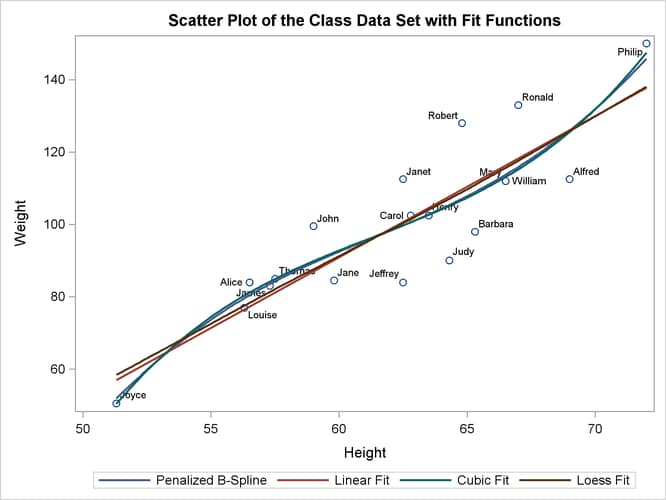
The following statements create a four-panel display of the Class data set and produce Figure 21.81:
proc template;
define statgraph Panel;
begingraph;
entrytitle "Paneled Display of the Class Data Set";
layout lattice / rows=2 columns=2 rowgutter=10 columngutter=10;
layout overlay;
scatterplot y=weight x=height;
pbsplineplot y=weight x=height;
endlayout;
layout overlay / xaxisopts=(label='Weight');
histogram weight;
endlayout;
layout overlay / yaxisopts=(label='Height');
boxplot y=height;
endlayout;
layout overlay / xaxisopts=(offsetmin=0.1 offsetmax=0.1)
yaxisopts=(offsetmin=0.1 offsetmax=0.1);
scatterplot y=weight x=height / markercharacter=sex
name='color' markercolorgradient=age;
continuouslegend 'color'/ title='Age';
endlayout;
endlayout;
endgraph;
end;
run;
proc sgrender data=sashelp.class template=panel;
run;
In this template, the outermost layout is a LAYOUT LATTICE block. It creates a  panel of plots that have a 10-pixel separation (or gutter) between pairs of plots. Inside the lattice are four LAYOUT OVERLAY
blocks, each defining one of the graphs. The first is a simple scatter plot that contains a nonlinear penalized B-spline fit.
The second is a histogram of the dependent variable
panel of plots that have a 10-pixel separation (or gutter) between pairs of plots. Inside the lattice are four LAYOUT OVERLAY
blocks, each defining one of the graphs. The first is a simple scatter plot that contains a nonlinear penalized B-spline fit.
The second is a histogram of the dependent variable Weight. The third is a box plot of the independent variable Height. The fourth simultaneously shows the height, weight, age, and sex of the students in the class. Each axis has an offset that
is added at both the maximum and the minimum. This provides padding between the axes and the data.
Figure 21.81: Multiple Panels Using PROC SGRENDER
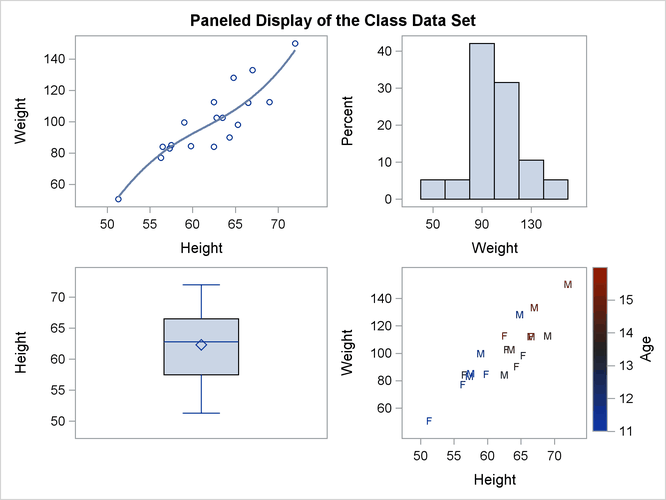
Many other types of graphs are available in the SG procedures. However, even the few examples that are provided here show the power and flexibility available for making professional-quality statistical graphics. For more information, see the SAS Graph Template Language: User's Guide and the SAS ODS Graphics: Procedures Guide.