The ISHIKAWA Procedure
Using Context-Sensitive Operations
Basic operations such as add, edit, delete, and move are invoked by activating the mouse near various hotspots along the arrows rather than selecting tools from a tools palette. The hotspots are the following context-sensitive areas in the Ishikawa diagram:
-
arrow heads, tails, lines, and labels
-
window background
Given such evident features, and a rigidly defined structure, the hotspots are not highlighted.
The hotspot areas are illustrated in the following figure:
Figure 8.2: Context-Sensitive Locations (Hotspots)
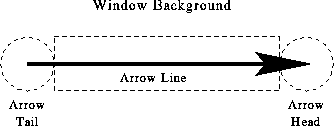
The dotted, circular region at the right end of the arrow is the arrow head hotspot. Arrows attach to other arrows at the head of the arrow. The dotted, circular region at the left end of the arrow is the arrow tail hotspot. The region that encompasses the arrow line is also hot. Every arrow in the diagram has these hotspots.
The window background is any area inside the window and outside the dotted lines. You use the window background to cancel pending operations (such as adds and moves) and to control global or environment-specific operations (such as decreasing detail and tagging arrows).
When you activate the mouse, the ISHIKAWA environment uses the mouse event (click, double click, drag, or popup) and the hotspot type (head, tail, line, label, or background) to infer the intended operation. The ISHIKAWA environment responds differently depending upon which hotspot you select and how you select it. This is often referred to as context-sensitive behavior.
Context sensitivity allows the ISHIKAWA environment to operate without modes. In a modeless environment like the ISHIKAWA environment, context-sensitive operations reduce the amount of mouse travel (the time and distance spent moving the cursor from the drawing area to the tools palette and back). For example, you do not go to a tools palette to change from add mode to delete mode. This allows you to focus on the diagram rather than on the diagramming tool.
In the ISHIKAWA environment, the primary operations such as add, edit, delete, and move are all operations associated with a specific hotspot and the mouse button. Secondary operations such as zoom, copy, highlight, and so forth operate from context-sensitive popup menus (typically activated using the right mouse button.) Other, less frequently used operations are available from the command bar.
The relationship between these context-sensitive areas, the mouse actions, and the basic ISHIKAWA tools is introduced in the tutorial that follows. A comprehensive discussion of each operation is given in Details of the ISHIKAWA Environment. In addition, the tables in the section Summary of Operations provide a good overview of how to function inside the ISHIKAWA environment.